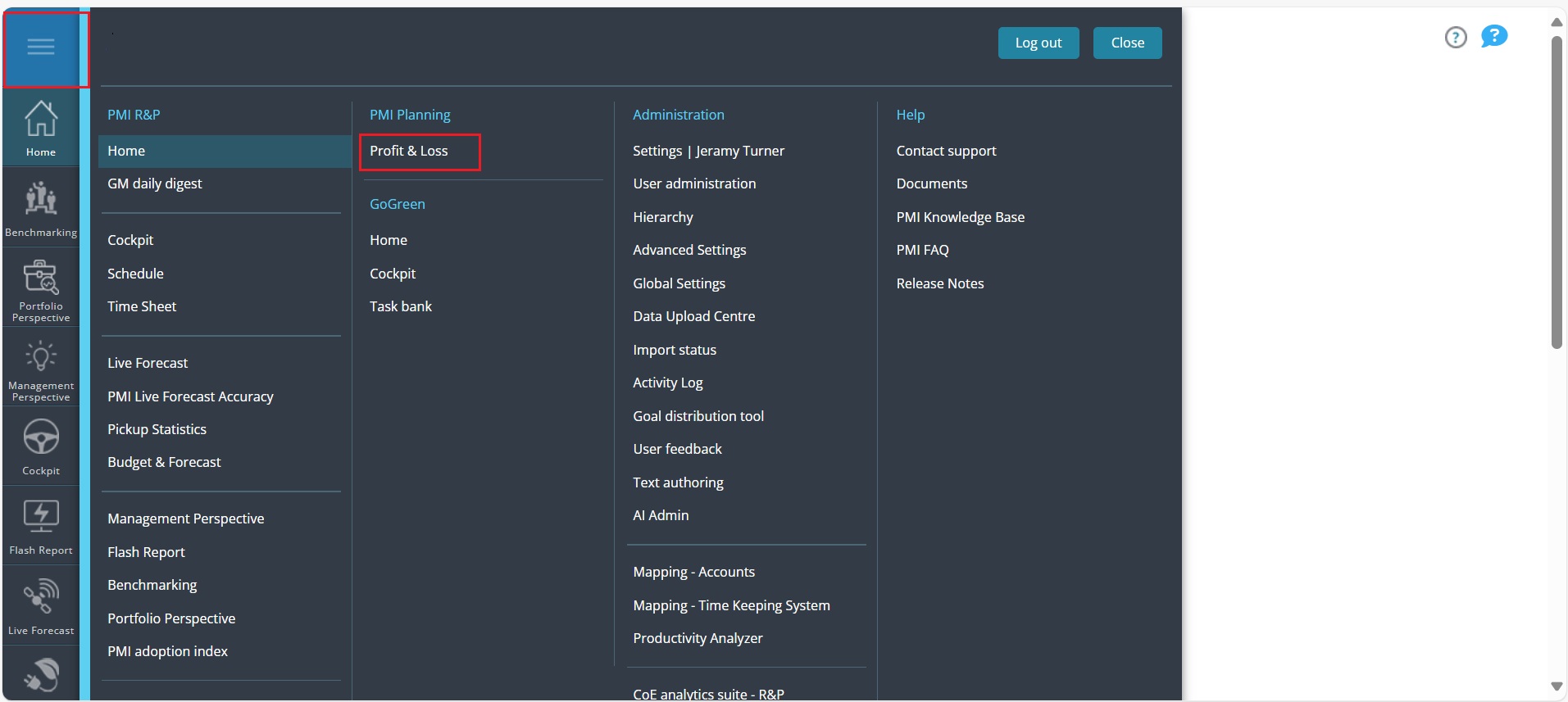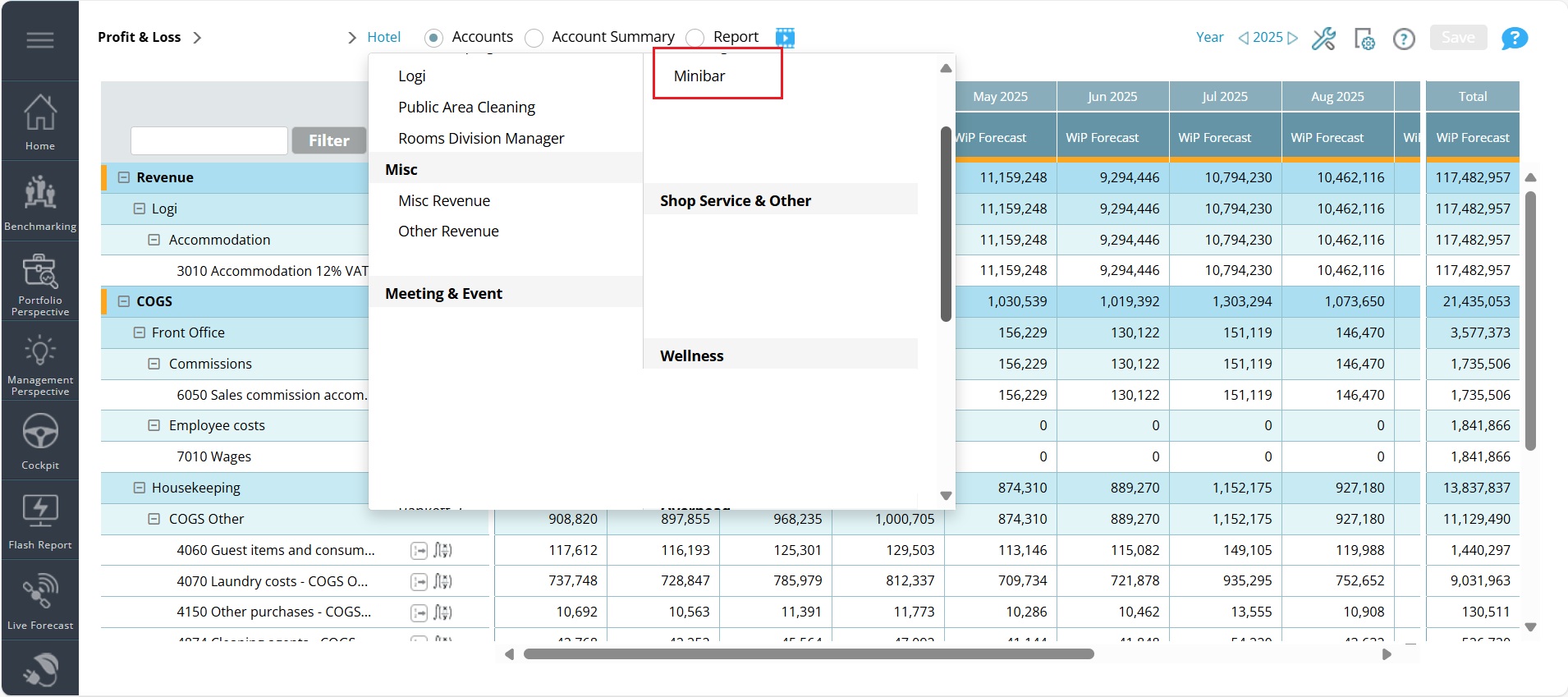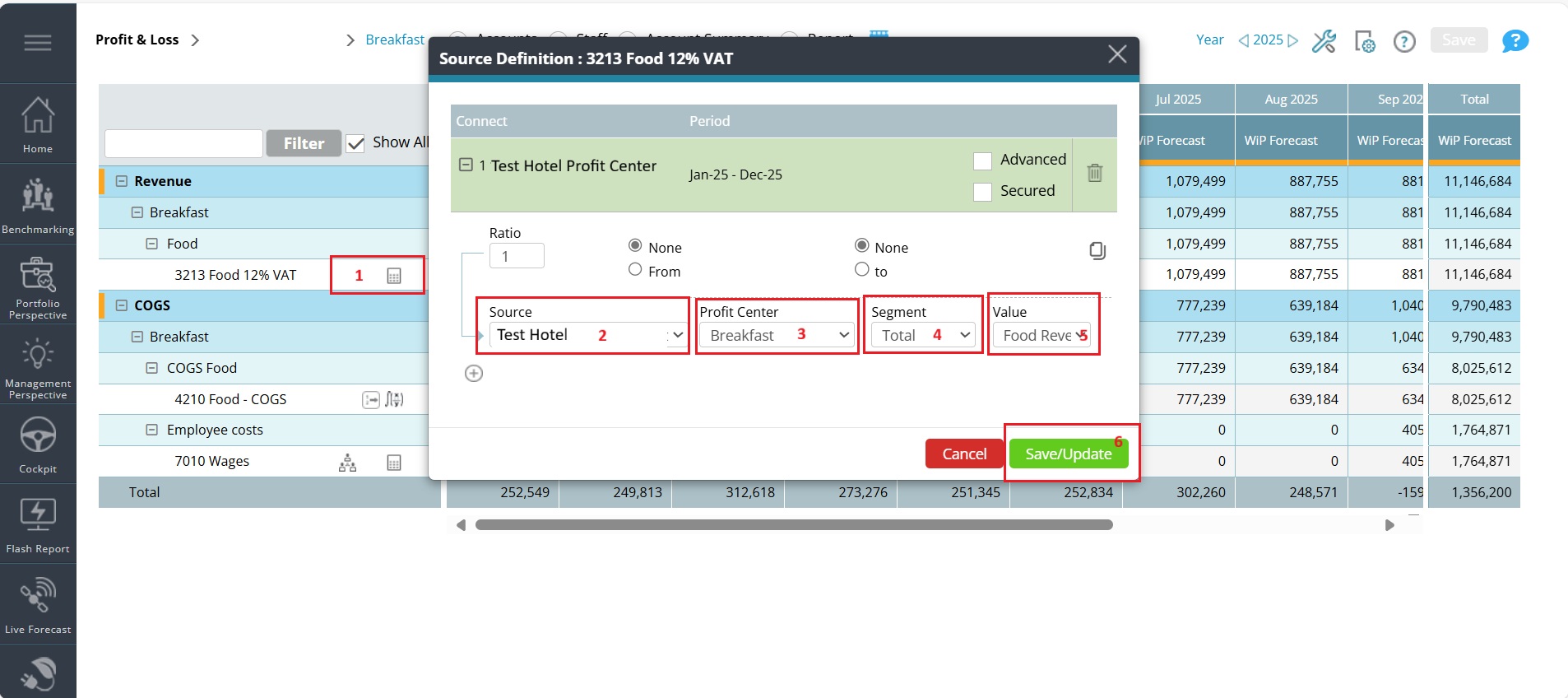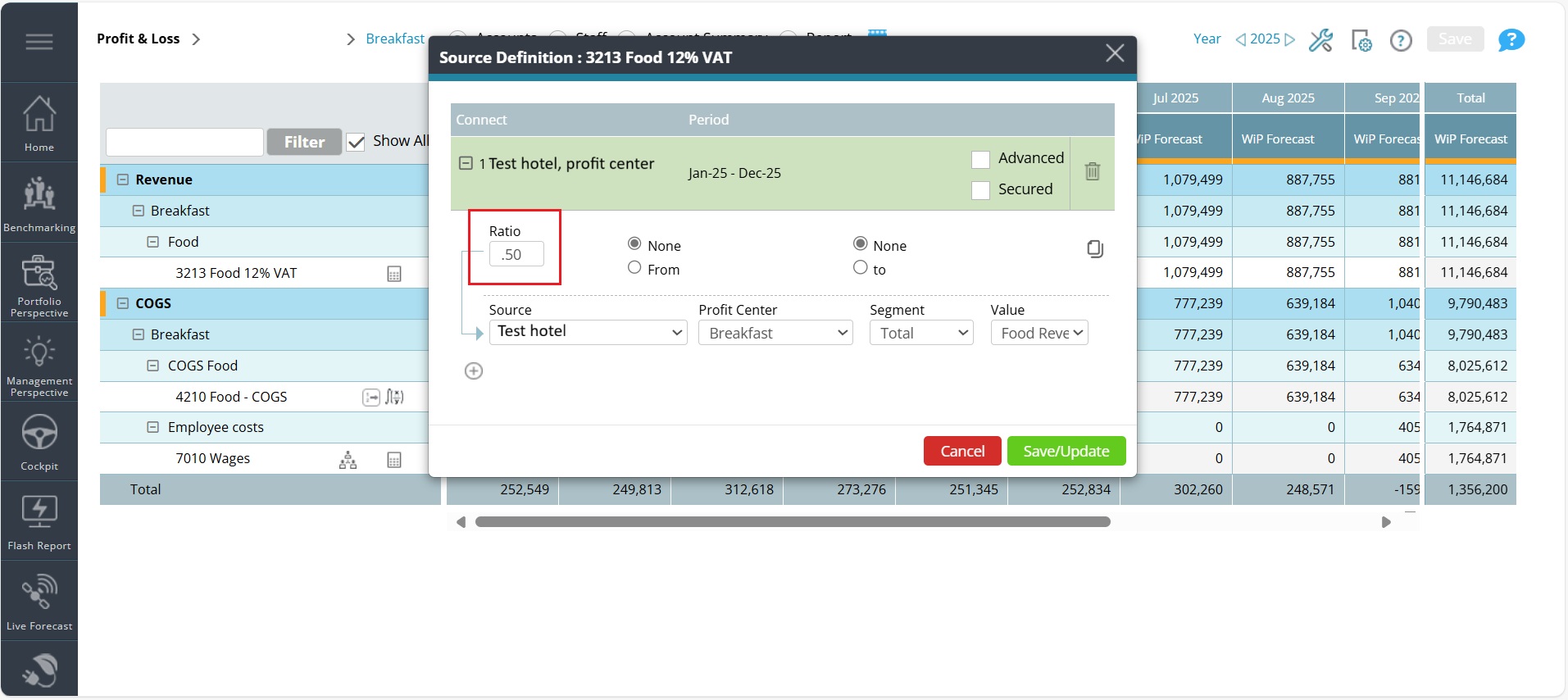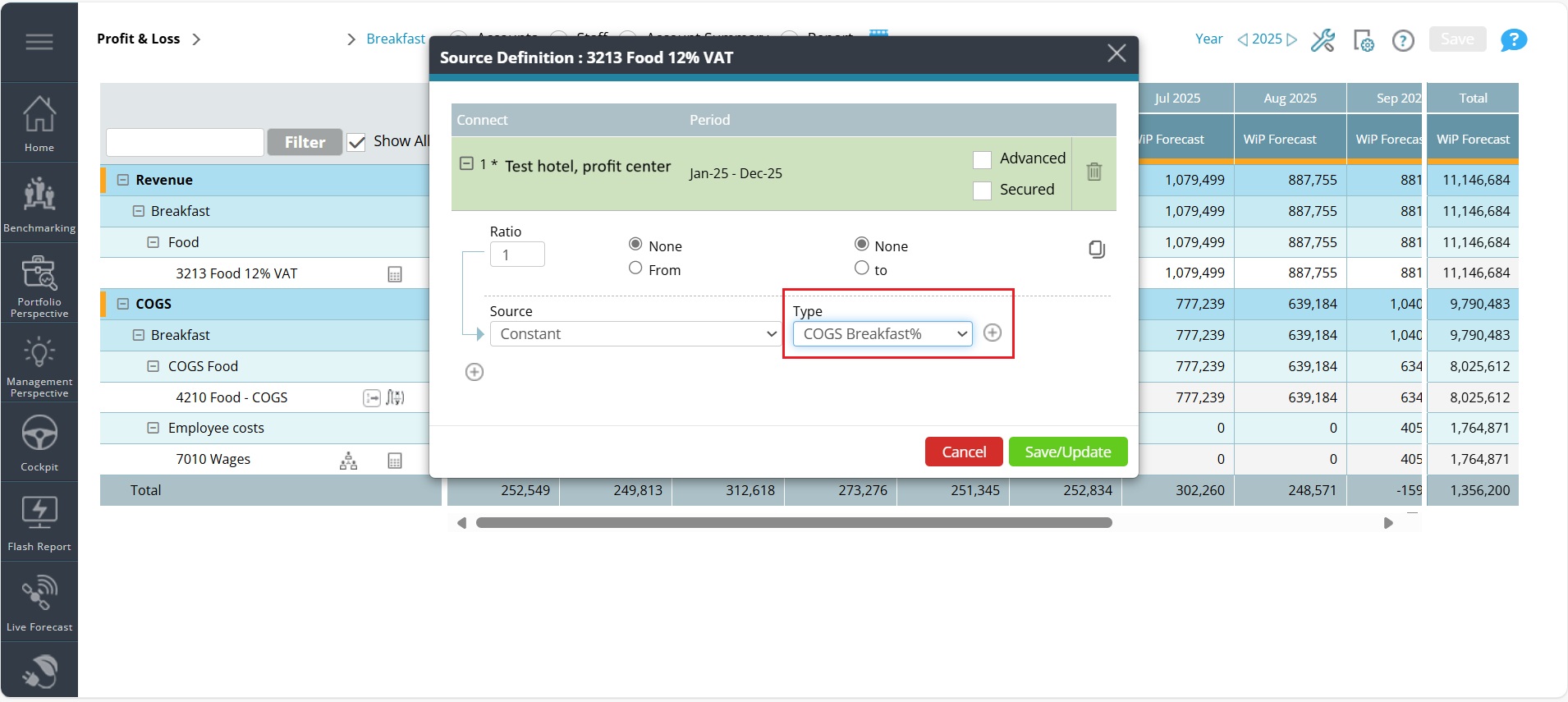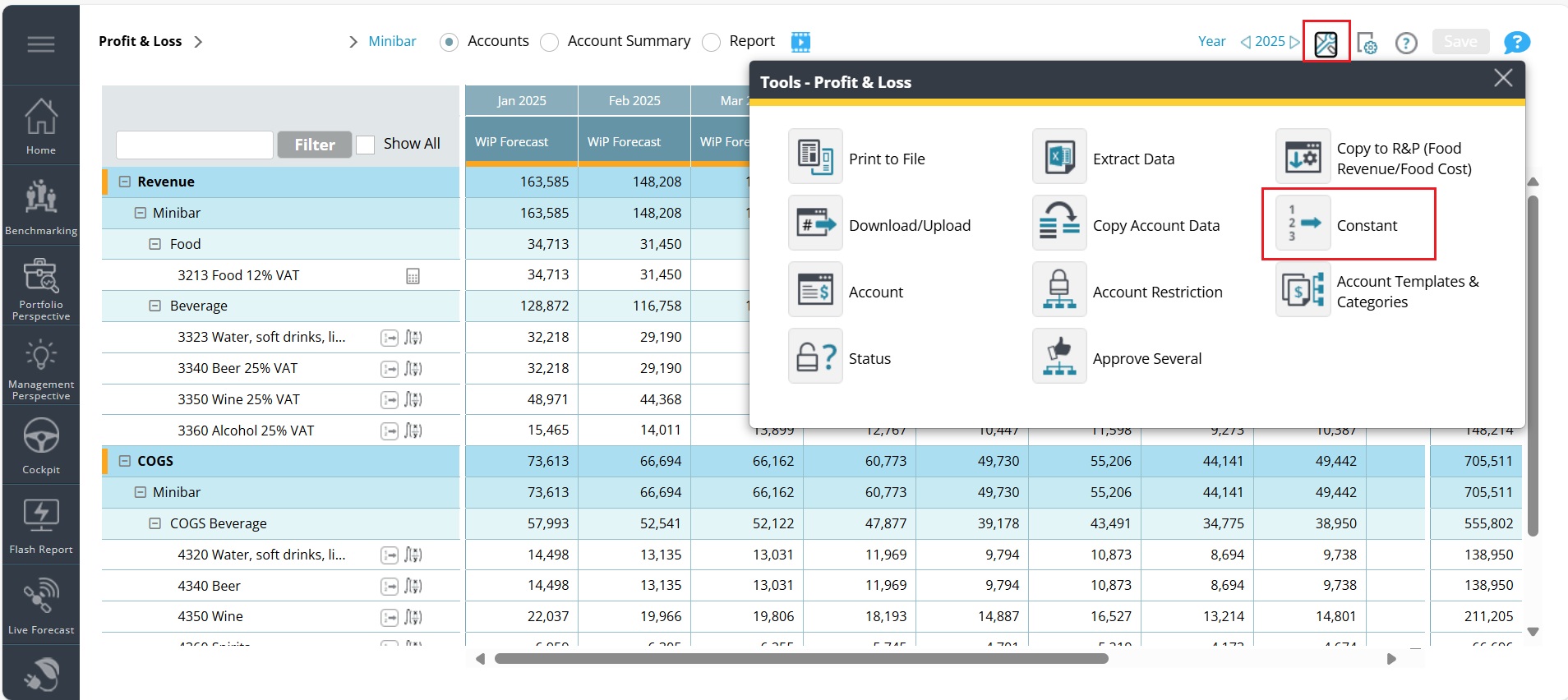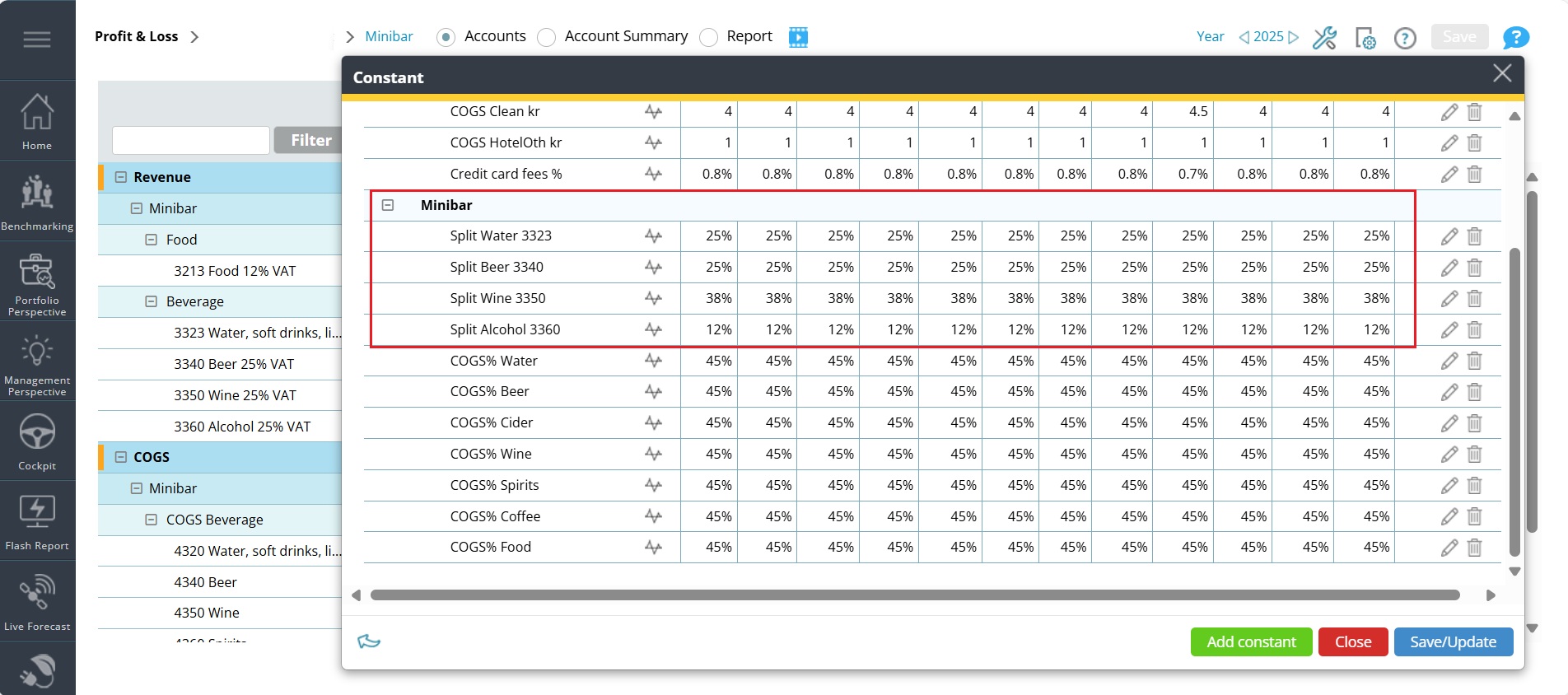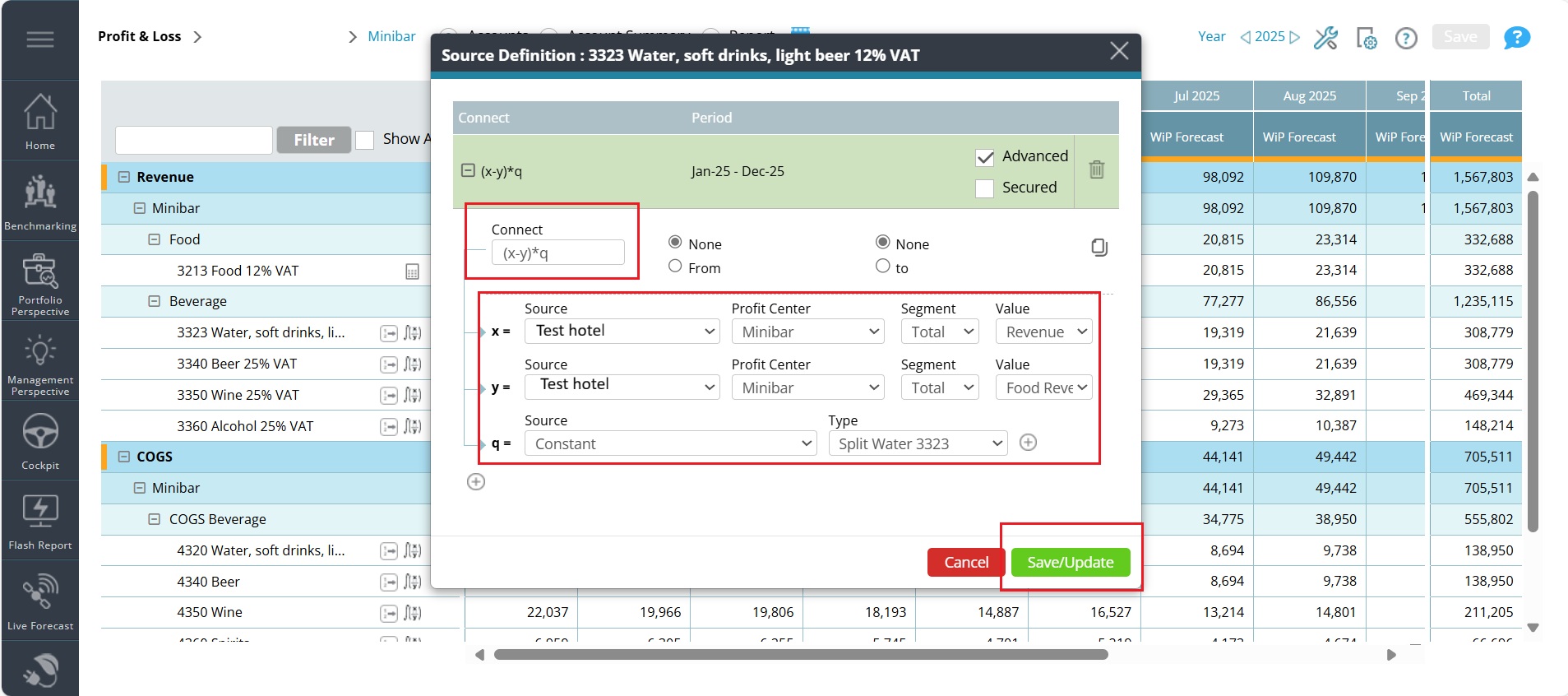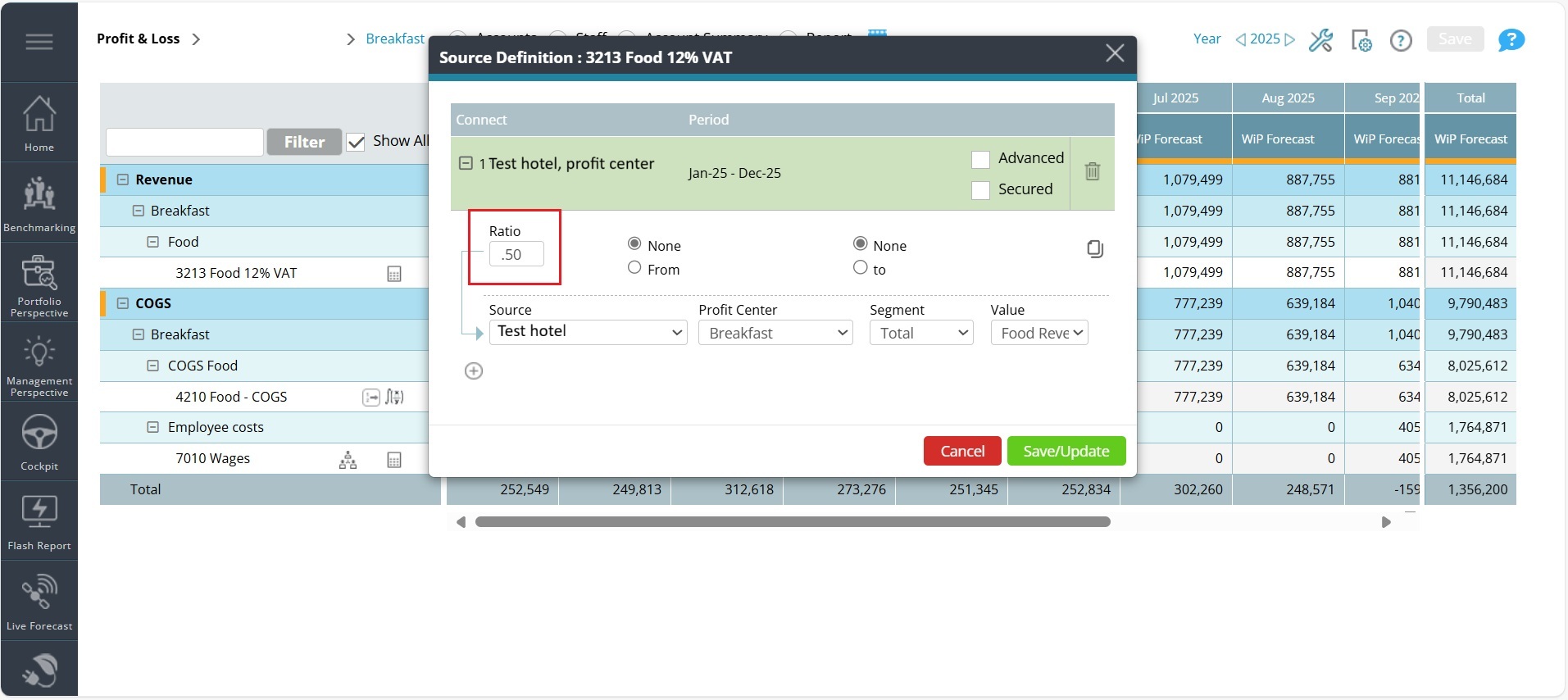How to add a Food & beverage revenue forecast in P&L Planning
Purpose of the article
This article explains how to add and manage revenue forecasts for the Food & Beverage (F&B) division using the P&L Planning module in PMI. It focuses on how to connect revenue accounts to source data, apply percentages and constants, and ensure consistency across all F&B profit centers. The goal is to help users build a reliable, automated revenue forecast that aligns with operational patterns and supports accurate budgeting.
Objective
You’ll add a revenue forecast for the entire Food & Beverage (F&B) division in the P&L Planning module, covering all profit centers within the division.
Requirements
Revenue forecasting should ideally be completed in the Revenue & Productivity (R&P) module and should cover the full budgeting period. This guide assumes that food revenue is already separated and calculated in R&P for profit centers that include food.
You should also have historical accounting data available to help create pro-rated splits between accounts within each profit center. For example, if you’re forecasting for a bar, you’ll need the typical revenue ratios for beer, wine, spirits, etc., based on your hotel’s chart of accounts.
Estimated time to complete
Initial setup of the Planning module may take 1–2 hours, especially if you’re configuring it for the first time. However, if you use calculations and constants for most accounts, future updates will be much faster—typically just light maintenance, such as adding new accounts or profit centers when needed.
Steps to Populate Food & Beverage revenue for 1 profit center
Step 1. Open the P&L Planning module.
Step 2. In the top-left corner, select the Food & Beverage division for your hotel.
Step 3: Understand the account hierarchy
- ·On the left-hand side, accounts are organized as: Revenue/Expense → Profit center → Segment → Account
Step 4: Focus on one profit center
- Start with a single profit center to keep things manageable.
Step 5: Link food revenue
- If food revenue is already calculated in the Revenue & Productivity (R&P) module, you can link it directly using the calculation function on the food revenue account. (Refer to the food revenue and calculation articles for guidance.)
Note: If food revenue needs to be split across multiple accounts, use either:
-
-
- the Ratio function in the calculation, or
-
-
-
- A Constant to define the split.
-
Step 5: Link beverage revenue
a. Create beverage constants
-
-
-
- Build a list of constants that reflect how you want to split total beverage revenue by type (e.g., beer, wine, spirits, soda/water).
- Use historical averages from previous periods for accuracy.
- Add these constants in the Constants function. Ensure the total of all constants equals 100%.
-
-
b. Add calculations for each beverage account
-
-
-
- Use this formula: (Total department revenue – Food revenue) × Constant for beverage type
-
-
Note: This assumes no other revenue beyond food and beverage is forecasted in R&P for this profit center.
Step 6: Add other revenue
If there’s revenue not forecasted in R&P:
-
-
-
- Add it manually (requires regular updates), or
- Use a calculation (e.g., a percentage of total department revenue).
-
-
Step 7: Add discounts
-
-
- If discounts aren’t forecasted in R&P:
- Add a calculation that applies a negative percentage of total department revenue.
- If discounts aren’t forecasted in R&P:
-
Step 8: Review total revenue
-
-
- Once all revenue streams are added, review the total revenue for the profit center.
-
Step 9: Reconcile with R&P
-
-
- If your forecast is based on R&P, compare the totals to ensure everything is linked correctly.
- Differences should only come from manually added or calculated values (e.g., discounts).
-
Applying P&L Planning to All F&B Profit Centers
Once you’ve completed the setup for one F&B profit center, repeat the same steps for each remaining profit center to ensure consistency and accuracy across your forecast.
Tips for Specific Accounts
Breakfast Revenue Set Coffee as a percentage of total breakfast revenue. Example: If coffee typically accounts for 12% of breakfast sales, use a constant or source definition to reflect this.
Discounts If a profit center regularly includes discounts, you can set these as a negative percentage of total revenue.
Example: If discounts average 5%, enter -0.05 as the constant or source ratio.
Using percentages and constants helps automate updates and ensures your forecast reflects real operational patterns.
Expected outcome
Once you’ve completed this process, all revenue accounts for the Food & Beverage (F&B) division will be fully populated in the P&L Planning module.
If all links to the R&P module are correctly set up, the forecasted revenue for the period should closely match the F&B revenue in R&P—plus any additional amounts you’ve added manually or calculated in Planning (such as discounts or other revenue not forecasted in R&P).
Troubleshooting
I don’t see the Food revenue account in Planning.
- Check that the profit center is correctly linked to the R&P module.
- Confirm that food revenue is activated and calculated in R&P for this profit center.
- If the account is missing, you may need to add it manually.
My beverage revenue isn’t splitting correctly.
- Make sure your constants for beverage types (e.g., beer, wine, spirits) add up to 100%.
- Verify that each beverage account uses the correct constant in its calculation.
- Double-check that the total beverage revenue is calculated as: Total department revenue – Food revenue
The revenue in Planning doesn’t match R&P.
- Ensure the Live Forecast has been submitted to Forecast in R&P.
- Confirm that the correct forecast version is selected in Planning.
- Review any manually added or calculated values in Planning that may differ from R&P.
I can’t add sub-accounts to a revenue account.
- Sub-accounts can only be added to accounts that are not linked to a source.
- Remove the source definition first if you need to add sub-accounts.
My constants aren’t applying correctly.
- Make sure constants are saved and updated after entry.
- Check that they’re applied to the correct profit center and account.
- Enter percentages as decimal values (e.g., 25% = 0.25).
Discounts aren’t showing up in the forecast.
- Confirm that the discount account is included in Planning.
- Use a calculation to apply a negative percentage of total revenue.
- Ensure the formula is saved and applied to the correct months.
Related features and modules
PMI Planning Budget and Forecast Food Revenue Constants
FAQ
Do I need to enter revenue manually for each F&B profit center?
Not necessarily. You can use source definitions to link revenue accounts to data from the Revenue & Productivity (R&P) module, which saves time and ensures consistency. Manual entry is only needed for exceptions or unique cases.
What’s the best way to handle coffee revenue in the breakfast profit center?
You can set Coffee as a percentage of total breakfast revenue using a constant or source definition. This ensures it scales automatically with changes in breakfast revenue.
How should I handle discounts in the forecast?
If a profit center typically includes discounts, you can enter them as a negative percentage of total revenue. For example, if discounts average 5%, use -0.05 as the constant.
Can I copy revenue setups across profit centers?
Yes. Once you’ve set up one profit center, you can copy account data to others using the Copy Account Data tool. This is especially useful for similar outlets like bars or restaurants within the same property.
What if I add a new F&B outlet later?
You’ll just need to add the new profit center and apply the same setup logic—linking revenue accounts to sources or using constants. If your initial setup was systematic, this should be quick and easy.
How often should I update revenue forecasts?
You should review and revise revenue forecasts monthly or whenever there are significant changes in business patterns. The Live Forecast from R&P should be submitted regularly to keep Planning data current.