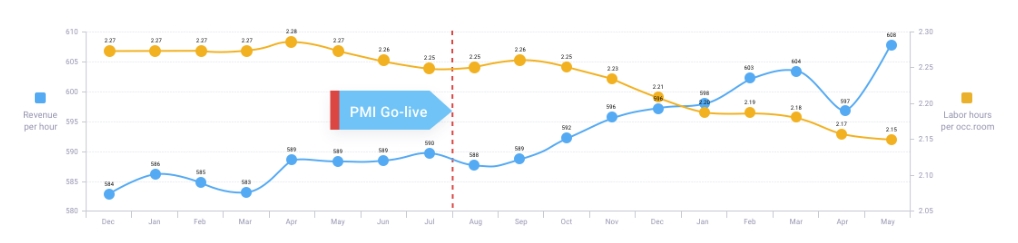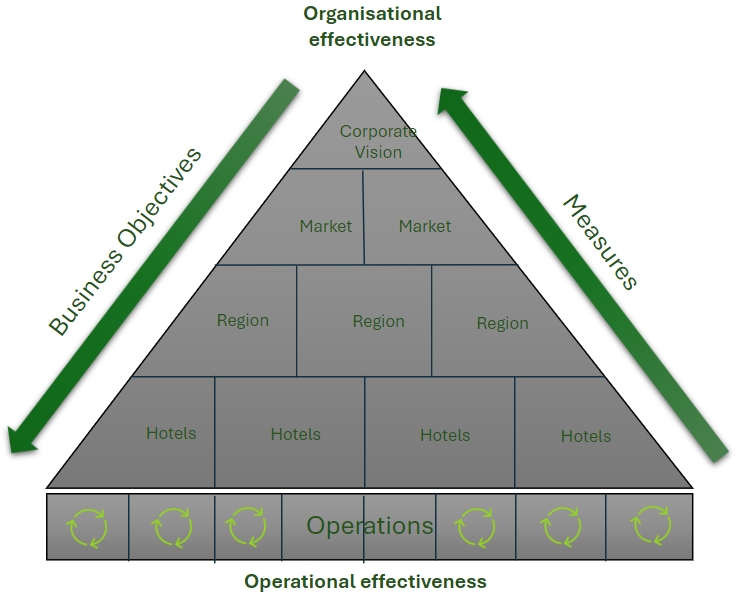A simple guide to understanding RevPOLU
Hotel leaders are constantly focused on generating revenue, but how much of that revenue truly makes its way to the bottom line? One of the critical factors in this equation is how well the major resources, such as labor, food, and utilities, are aligned with the business demand and activity. Misalignment can lead to wasted resources and reduced profitability.
So, how can you effectively align, measure, and manage these vital cost drivers? A key metric that specifically tackles labor costs is RevPOLU (revenue per operational labor unit). Understanding and applying RevPOLU could be the difference between simply generating revenue and ensuring that revenue contributes directly to your profit.
RevPOLU is a crucial metric for unlocking greater efficiency and profitability, as labor is the most significant and manageable daily cost item on the P&L. But what exactly does RevPOLU mean, and how can it enhance your hotel’s performance?
Let’s start with the basics.
What is RevPOLU?
RevPOLU is a measure of how much revenue your hotel generates for every hour of labor worked. It’s calculated by dividing the total revenue from all your operations by the total number of hours worked by your staff, both productive and non-productive hours. In simple terms, it tells you how effectively your labor force is being used to generate income.
This simple calculation provides powerful insights into your hotel’s efficiency. But to truly appreciate the significance of RevPOLU, it’s important to first understand the concept of productivity.
What is productivity?
Productivity is about the output you get for the input you provide. In the context of hotel operations, this means how efficiently your staff’s work is being converted into desired outcomes, like generating revenue. The more you can achieve with the same amount of labor, the higher your productivity.
Examples of productivity
In the kitchen: Productivity might be measured by how much food revenue (output) is generated per hour worked by the kitchen staff (input). If the kitchen produces €2,080 in revenue for one day, with 5 people working for 8 hours, the total revenue is divided by 5 (people) then divided by 8 (hours) which yields €52 per labor hour. This gives a clear measure of productivity.
In housekeeping: It’s about how many rooms are cleaned (output) per hour worked by housekeeping staff (input). If 6 housekeeping staff members clean 115 rooms in 8 hours, they would average 2.4 rooms per person per hour worked (115 divided by 6 divided by 8). This gives a productivity rate of 2.4. If there were 8 staff members cleaning 115 rooms for 8 hours, this would lower the productivity rate to 1.8 (rooms per hour).
These examples highlight the importance of aligning labor hours with business activity. When you maximize productivity, you ensure that resources are used as efficiently as possible, keeping costs in check while delivering the necessary output.
How does RevPOLU enhance productivity?
RevPOLU goes beyond just measuring productivity—it helps you optimize it. Our PMI software is designed to maximize the output from the hours your staff works, directly impacting your hotel’s profitability. By focusing on RevPOLU, you’re not just looking at how hard your staff are working, you’re looking at how effectively that work is turning into revenue.
The aim with RevPOLU
The goal for your organisation is to grow your RevPOLU metric over time. After PMI is fully implemented at your property, you will be able to actively grow this metric for each of your hotels, as shown in the graph below. The yellow line indicates the number of hours worked per occupied room and the blue line indicates the revenue generated per hour worked for this hotel. You can see the lines begin to shift directions after PMI Go-live.
Image description: The revenue generated per hour worked increases after the PMI Go-Live date.
Why is this important?
In low seasons: Even when business is slow, RevPOLU can remain strong when you align your staff’s work hours with actual business demand. PMI helps you adjust staffing levels dynamically, so you’re not overspending on labor when revenue is lower.
In high seasons: During peak periods, a high RevPOLU ensures that you’re capturing all available revenue efficiently, maximizing profitability when it matters most. PMI enables you to manage this with precision, ensuring your resources are deployed where and when they’re most needed.
A GM’s role in making RevPOLU work
A hotel executive or general manager’s leadership is crucial to making RevPOLU a successful key performance indicator (KPI) in your organization.
How to make it work effectively with PMI:
Champion the concept: Understand and communicate the importance of RevPOLU to your team. A GM’s role is to ensure that everyone understands that it’s not about working harder, but working smarter—making sure every hour worked is aligned with revenue generation. PMI provides the data and insights you need to drive this message home.
Drive implementation with PMI: Work closely with department heads to implement strategies that enhance productivity based on RevPOLU insights provided by PMI. This could involve adjusting staffing levels to match business demand more closely, ensuring that labor costs are controlled without sacrificing service quality.
Monitor and adjust using PMI: Regularly review RevPOLU metrics in PMI and be prepared to adjust as needed. If a particular department is underperforming, PMI can help you pinpoint the issue and take corrective action. A hands-on approach in this area will make a significant difference.
Foster accountability with PMI: Cultivate a culture where department heads and team members recognize that effective planning and staffing, aligned with daily business demand, directly impact the hotel’s productivity and profitability. PMI’s reporting features can help set clear expectations and track performance, encouraging your team to take ownership of their numbers and strive for continuous improvement.
Invest in training in PMI: Equip your team with the knowledge and tools they need to optimize productivity using PMI. This might include training on how to use PMI effectively or developing new processes that streamline operations based on PMI’s insights.
By leveraging PMI in these ways, you can ensure that RevPOLU is more than just a metric, and becomes a driving force for operational efficiency and effectiveness in your organisation. The result? Lower labor costs, higher profitability, consistent service quality, and a more responsive organization that’s better positioned to succeed in a competitive, ever-changing market.
The bottom line
Understanding and using RevPOLU effectively, with the support of PMI, is key to improving your hotel’s performance. It’s a powerful tool, translated into easily followed guidelines, that helps you align your labor resources with your business needs, ensuring that your operations are both efficient and profitable. Your leadership, coupled with the strategic use of PMI, is essential for driving the kind of results that will have a lasting positive impact on your hotel’s financial health.