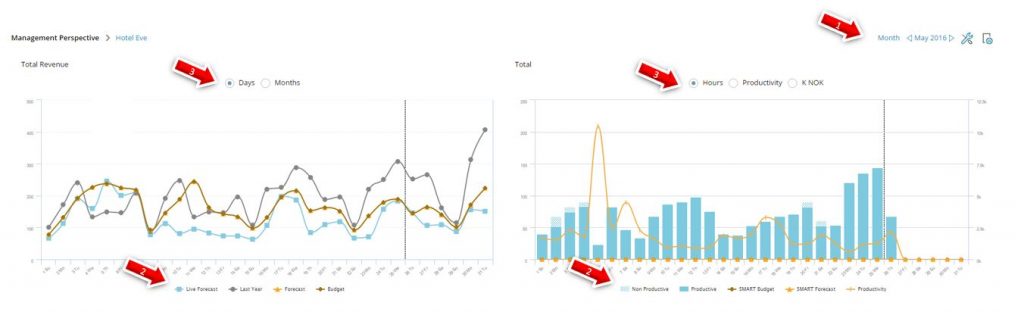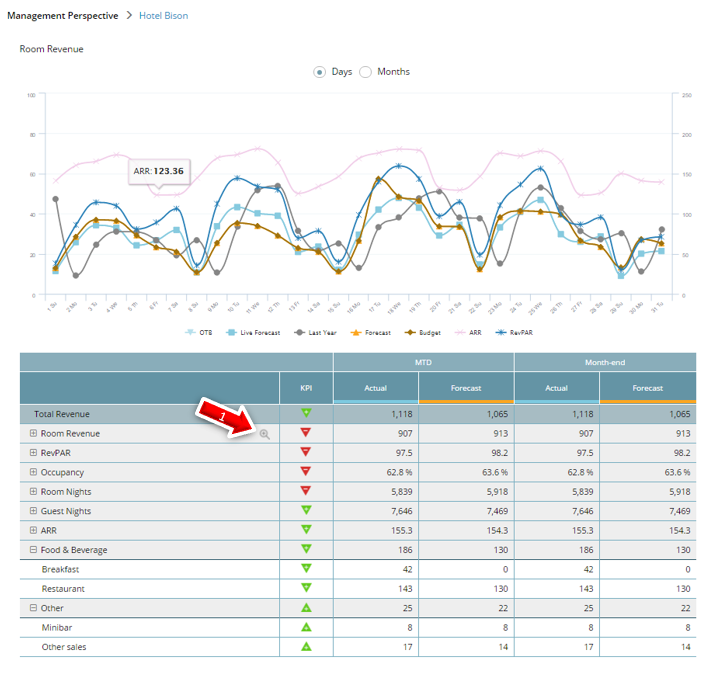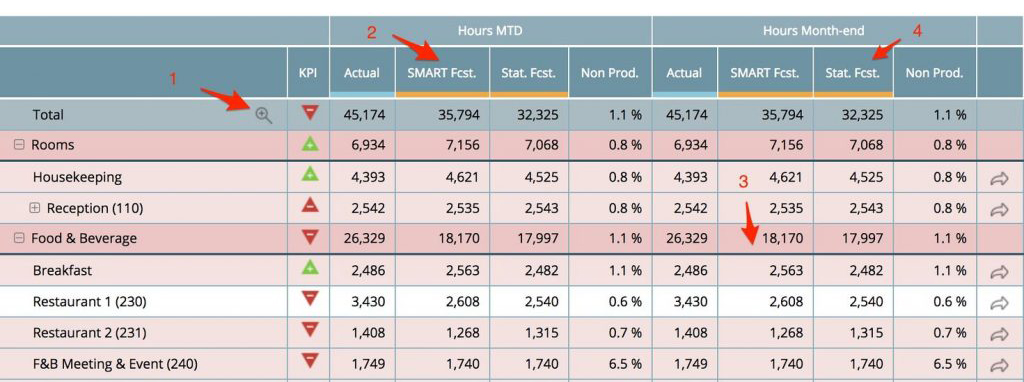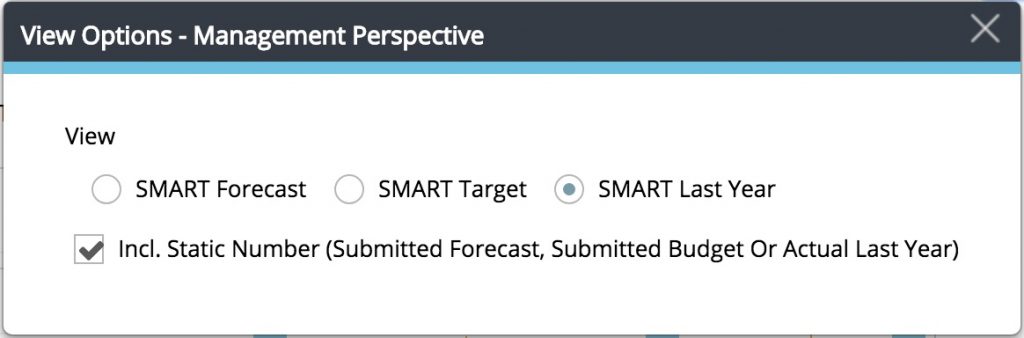Management perspective overview
Summary
The Management perspective in PMI provides a comprehensive overview of your property’s performance—past, present, and future—within a single view. It integrates key performance indicators (KPIs), revenue, labor hours, and productivity metrics to assist in strategic decision-making
Who is this for?
This view is designed for:
- General Managers (GMs)
- Heads of Departments (HODs)
- Controllers
It supports roles focused on operational performance, forecasting, and productivity management.
Navigating the view
Top section – Revenue and Hours graphs
- Time period selection: Use the top-right corner to choose the desired time frame—options include a month, multiple months, or a full year.
- Dynamic graphs: Graphs are linked to the tables below. Highlighting a department or KPI in the table updates the corresponding graph.
- Legend toggles: Utilize the legend beneath each graph to show or hide specific data series.
- ‘Today’ line: A black, dotted vertical line indicates the current date, separating past actuals from future forecasts.
- View options:
- Revenue graph: Switch between daily and monthly trends using the radio buttons above the graph.
- Hours graph: Choose to view total hours, total productivity, operational productivity, or labor cost percentages via the available radio buttons.
Left hand side − Operational revenue table
- Interactive rows: Click any row to display the selected data in the graph above. The selected row is marked with a magnifying glass icon labeled “Show in Graph.”
- KPI comparisons: The KPI column displays performance against Forecast, Budget, or Last Year.
- MTD Forecast and Budget calculations:
- These are not simple summaries of daily figures from Live Forecast.
- They answer: “Where should we be today to achieve our monthly forecast/budget, assuming the Live forecast for the rest of the month is accurate?”
Calculation: MTD Forecast = (Monthly Forecast ÷ Month-end Live Forecast) × Actuals Month-to-Date
Left hand side − RevPOLU section
- Overview: The Revenue per Operational Labor Unit (RevPOLU) section displays key figures:
- Month-to-date (MTD) result: Highlighted in a larger font.
- Current month-end figures: Includes Live forecast (actual plus planned), Forecast, Budget, and Last Year.
- Calculation: RevPOLU is determined using the SMART criteria—Specific, Measurable, Aligned, Realistic, and Time-sensitive.
Bottom of page − 12-months On The Books (OTB) Room Nights
The bottom graph presents 12-month On The Books Room Nights. Choose what to display in the legend below the graph; Actual OTB, Pickup Last Year, Last Year, Rolling Forecast, Budget and Forecast (not applicable to a pure restaurant operation).
Right hand side table − Labor Hours, Cockpits (departments) and Food cost table
Rows in Red and Red columns in the graph above is displaying that the Cockpit have not been saved.
Labor KPIs: This table shows departmental month-to-date labor and productivity metrics.
- Click any row to update the graph above (the selected row shows a magnifying glass icon labeled Show in Graph).
- The KPI column indicates whether the department is above or below target vs. Forecast or Last Year.
SMART recalculation applied to hours
Budgeted, forecasted, and last year’s hours are recalculated based on actual activity levels using the SMART principle (Specific, Measurable, Aligned, Realistic, and Time-sensitive).
This ensures apples-to-apples comparison regardless of guest volume fluctuations.
Example: If a department serves twice the expected number of guests, they may need more hours than originally forecasted. If you only compare against static forecasted hours, it appears they’re over-spending. But by applying forecasted productivity to the actual number of guests, the comparison becomes more realistic and fair.
- The same logic applies to Last Year and Budget figures.
- Unadjusted numbers are available in the Other Budget, Forecast, and Time Sheet modules.
Cockpit vs. division totals: Totals in the Cockpit view don’t always match financial division summaries:
- Cockpit targets are operational (e.g., cleaned rooms per worked hour in Housekeeping).
- Division summaries are financial (e.g., total revenue ÷ total hours).
- GMs must monitor both perspectives — operational control and financial outcome.
Static values toggle: If you include Static Forecast, Budget, or Last Year via the View Box (see Tools section), a new column appears.
- These values are not SMART-recalculated.
- They represent the originally submitted values, regardless of guest activity variance.
Explanation: Food cost and inventory indicators
- Food cost percentage: Shows actual cost vs. Forecast, Budget, or Last Year — based on your display settings.
- Inventory vs. par-stock: Displays whether current food inventory matches ideal target levels.
- Turnover days: Indicates how long it takes for inventory to rotate.
- Industry standard: ~10 days (3 full inventory turns/month).
- Higher days = excess stock; lower = tight margins or stockouts.
Tools
In Tools you have the option of exporting the Management Perspective to Excel or PDF.-
View Options
Allows you to choose what data to measure against; Forecast, Budget/Target or Last Year.
If tick box Incl.Static Number is chosen, a new column will appear in the Management Perspective on the right hand side displaying the Submitted Forecast, Submitted Budget or Actual Last Year, depending on the choice made above.
This will only work when looking at Hours, Personnel Cost % or Cost. For Total Productivity or Operational Productivity, this option is not available since these numbers are never SMART.
Recommendations
Utilize the Management perspective to:
- Gain a holistic view of your property’s performance.
- Identify deviations between Forecast and actual or planned figures.
- Focus on future dates where proactive actions can still influence outcomes.
- Quickly assess on-the-books reservations for rooms (applicable to hotel properties).
For a visual walkthrough, refer to the related video tutorial: Consolidated view in Benchmarking and Management Perspective
Troubleshooting tips
This section provides additional troubleshooting advice for readers experiencing specific issues. While it’s packed with useful insights, you may skip it if you’re not facing any related problems.
Why is the total hours in Management perspective different from the Schedule?
If the total hours in the Management Perspective (MP) don’t match the hours in the Schedule, it’s likely because one or more cockpits haven’t been saved. Here’s how to check:
Step 1: Check for red backgrounds in Management Perspective
Look for any cockpit rows with a red background in the MP table. This indicates that those departments have unsaved changes — meaning updates from the Schedule haven’t been transferred yet.
Example: If the Housekeeping row in MP is red, it means its cockpit hasn’t been saved, and Management Perspective is using old data.
Step 2: Save the affected cockpits
- Open the Cockpit for the department showing red in MP.
- Confirm that updates have been made (e.g., in the schedule).
- Click Save in the Cockpit — this will push the latest numbers to Management Perspective.
Still not matching, then make sure:
- You’re looking at the same time period in both views.
- You’ve refreshed the MP after saving the cockpit(s).
- No one else is editing the same department concurrently.
Why are my KPI values different in Benchmarking vs Management perspective?
Issue: You’re seeing different values for the same KPIs when comparing the Benchmarking module and the Management Perspective.
Likely Causes & Quick Fixes:
Benchmarking data may be delayed
- Benchmarking updates less frequently than other modules.
- It can take up to 2 hours to reflect changes made in Management Perspective or Forecasts.
- What to do: Wait 1–2 hours, then refresh to check for updates.
Currency mismatch
- Benchmarking allows switching display currency (EUR, USD, etc.).
- If it’s different from your property’s default, values may appear inconsistent.
- What to do: Go to View options in Benchmarking and match the property’s currency setting.
Different KPI baselines (a.k.a. “measuring points”)
Even if data is up to date and currencies match, KPI scores can differ due to how they’re calculated:
- Benchmarking KPIs are measured against the static Forecast and Last Year’s actuals
- Management Perspective KPIs use the SMART Forecast and SMART Last Year values — these reflect live business dynamics and cost driver changes
Even if actuals are identical, the baselines used will shift the KPI percentage.
Reminder: Both modules pull from the same underlying data — differences in score are intentional and context-driven, not data errors.
Recommended routine for ensuring end-to-end data integrity
To maintain accurate reporting and data consistency across PMI modules, validate data at the point of entry—not in the reporting tools.
Daily Checks – Validate at the Source:
- Labor Hours → Confirm yesterday’s hours are saved and correct in the Timesheet cockpit.
- Revenue → Cross-check revenue figures in the Flash Report or Mapping, where revenue is imported and categorized.
- OTB Forecast → Verify pickup and OTB data in the Live Forecast, ensuring recent bookings are reflected.
Weekly Spot Checks – Catch Issues Early:
- Management Perspective & Daily Digest → Use these to identify potential gaps, but not for validation. If something seems off, trace it back to the source module for correction.
Quick-reference: spotting trouble before it hurts the bottom-line
For General Managers (GM)
Focus on these three tiles or views every morning
1. GM Daily Digest ▸ “Key insights” panel
- Any insight highlighted in red = the biggest money leak today (labour over-run, food-cost spike, revenue gap). → Ping the relevant HOD and ask: “Have you saved the latest cockpit? What is the fix?”
2. Home ▸ Labor-cockpit status tiles
- Red = more hours used than forecast → over-staffing / poor planning.
- Amber = cockpit not saved → plan not yet committed. → Request the department to update and save before end-of-day.
3. Management Perspective ▸ RevPOLU bar
- A downward trend or a value below target shows revenue is not keeping pace with paid hours. → Check which department’s hours drove the drop; approve only critical overtime.
For Revenue Managers (RM)
Daily routine to prevent last-minute staffing shocks
1. Rooms Live Forecast ▸ OTB vs Forecast graph
- Gap larger than ±5 % on high-demand dates = risk of revenue or labour miss. → Adjust price / inventory and alert Front-Office to re-staff peaks.
2. Pickup Statistics (next 30 days)
- Sudden pick-up or wash-out = early warning. → Mail updated OTB to HODs so schedules stay aligned.
3. Management Perspective ▸ Room-Revenue row
- Forecast running below Budget or Last Year = price / mix issue. → Re-price low-ADR segments or push higher-rated business.
For Department Heads (HOD)
Fast checks to keep your bar green
1. Department Cockpit graph
- Blue bar above orange “SMART target” line = too many hours today. → Re-deploy flex staff or cut OT.
2. Hours MTD table inside the cockpit
- Amber row = the day hasn’t been saved. → Click Save and Send to Forecast to lock it in.
3. Productivity mini-tile (Home or GM Digest)
- Value below target = output per hour is low. → Review task list and pacing for the shift.
4. Schedule Horizon
- Empty days ahead = no staff planned. → Import / copy the next week’s schedule before the weekend.
What not to chase
- Integration-status and Data-source tiles look alarming but only matter when data is missing.
- If all tiles above are green, the team is on track – move on to guest service.
Keeping these quick checks in the daily routine protects labour productivity and revenue without jeopardising guest experience.
PIA chat – R&P and financial context
If you’re using the Revenue & Productivity (R&P) module in PMI, keep in mind that this module focuses on revenue and productivity metrics rather than full financial reporting.
- Since not all cost data is available within R&P, the AI cannot provide full Gross Operating Profit (GOP) calculations.
- If cost-related insights are needed, AI will only infer potential GOP impacts based on available data but won’t generate GOP estimates unless explicitly asked.
- When a P&L module is present, the AI can incorporate a broader financial view, but without it, responses remain revenue and productivity-focused.
Ensuring accurate revenue mapping for accounts
Ensure that revenue linked to each account is accurately mapped and displayed in PMI. Start by reviewing the Flash Report to confirm that imported data aligns with your expectations. When hovering over a figure in the Flash Report, the tooltip will display:
- The actual accounts imported from your PMS (Property Management System) or POS (Point of Sale) system.
- The associated revenue for each account.
If discrepancies occur, review the Mapping module to adjust or reassign accounts as needed.
Currency display in Management perspective
In the Management Perspective view, currency is indicated on the right-hand side of the screen—typically shown as a label like K TRY, K EUR, or K USD, depending on the property’s configuration. This denotes that the performance values are displayed in thousands of the selected currency.
To confirm or adjust the currency in use, go to Administration → Advanced Settings → Currency Settings. These settings apply across multiple modules—including P&L and Benchmarking—and determine how financial values are displayed throughout various views in PMI.