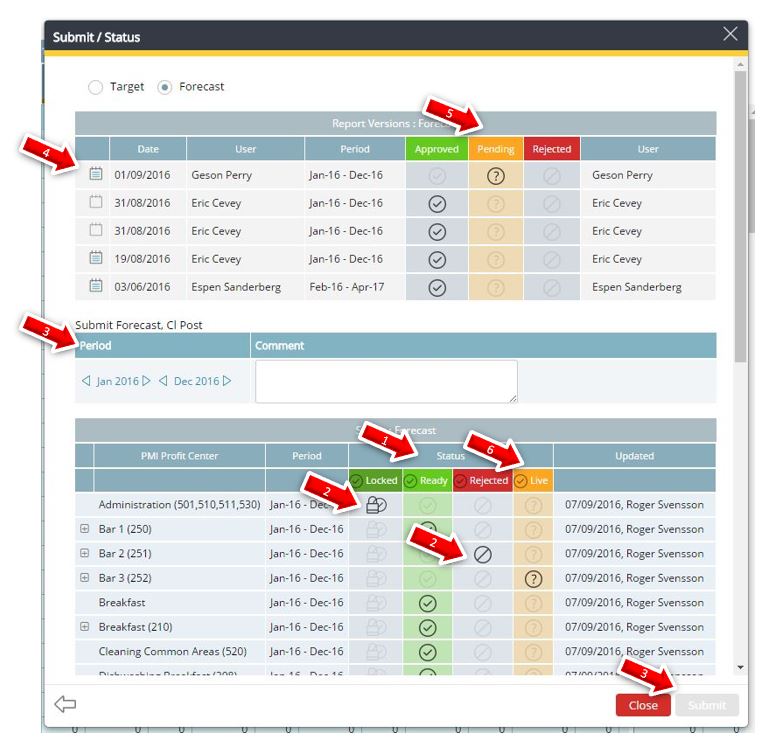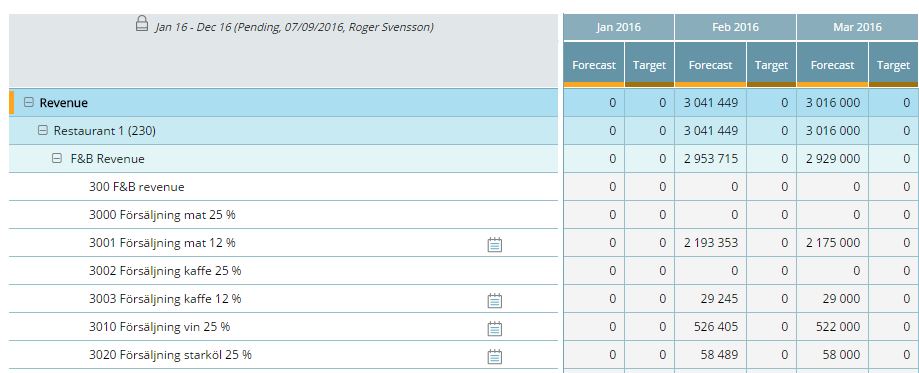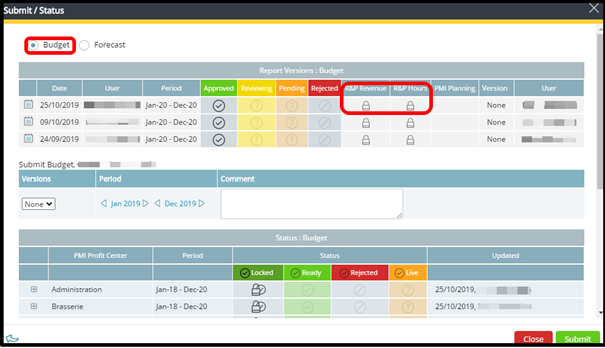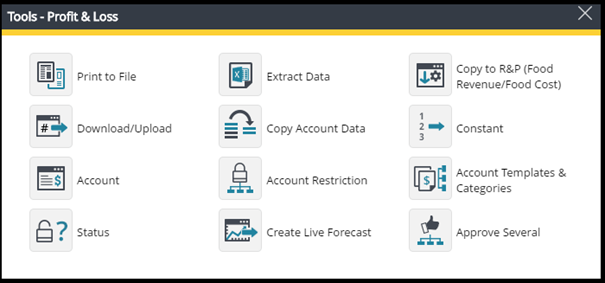How to approve a forecast or budget in PMI
How to send in/submit your budget/target or forecast in PMI Planning module. NB! Moved from Submit to Status in tools box.
Summary
When your budget/target/forecast work is completed and you wish to send in/freeze these figures to become a selectable version in PMI Planning, follow the instructions below. This process is formerly know as “submit” also in PMI Planning but is now found in Tools as “status”. It is the actual approval process that is described in this section. Depending on your user rights you are only allowed access to your departments in Planning and only allowed to approve or “submit” your part to forecast or budget/target.
Intended Users
Budget/Target and Forecast owner, Controllers, General Managers, Head Office Controllers.
Requirements
The appropriate user rights.
Instructions
The approval process flow is as follows:
When in the accounts view in PMI Profit and Loss, find “status” in the tools box. First choose Budget/Target or Forecast to submit at the top.
- The forecast/budget/target owner should when the forecast/target/budget is done go into Status under Tools and set the department to Ready. The plus sign allows you to open and see the latest saved versions, who updated and when.
- When all departments are set to Ready the responsible with Controller user rights should either set the department to Locked or Rejected (if the department should redo the forecast/budget/target).
- When all departments are set to Locked the Submit button at the bottom will be green. It is then possible to submit the entire property. Choose a period to submit in the Submit part above and write a comment if needed. If you only lock part of year and keep that locked, rest of year will have status Live. You need to press the + sign in front of the department in Status to get an overview of what is locked. You are also able to view this in the account plan.
- After the forecast/budget/target has been submitted it will be displayed at the top as Report Versions. You will see the date the forecast/budget/target was submitted, which user completed it and for what period. When submitted, the forecast/budget/target will have the status Pending.
- The responsible person with Controller user rights is then able to set forecast/target/budget version from Pending to Approved or Rejected in the top section of the status page.
- When all is submitted and approved the responsible person with Controller user rights needs to set all departments to Live – until then all live forecasts/targets are locked for the individual department owners to work with.
You are able to set all departments to different status simultaneously by clicking the heading tick box.
After submitting you will see that the accounts are locked and there is a message telling you the status along side the lock icon. Please note that this version is a snap shot of figures only, it does not contain any formulas or connections and cannot be altered. If you for some reason detect this version is not correct, please just re-submit another version following the steps 1-6 above.
Lock PMI R&P Budget/Target figures
It is possible in the Status module to also Lock PMI R&P Budget/Target Revenue and Hours separately. This to avoid accidental change to the budget/target figures in PMI R&P.
Recommendations
It is recommended to set up a good internal work procedure so all forecast/target owners know exactly the timelines to follow each month.
Note: Even if the Status tool is available in the Report module and Account Summary module, the Submit option will only be available from the Accounts module.
Approve Several
As a Head Office Controller you might want to approve multiple hotels simultaneously, within a group or all hotels. To avoid having to do this one by one, use the Approve Several feature in the Tool menu.
You will only get hotels you have P&L user access to on the list.
Only last submitted forecast/budget/target with status Pending can be Approved. The list will display all hotels in the group you choose and you can see by whom and which date it was last approved. If the tick box is enabled, a new submitted forecast/budget/target is ready to be approved.
Troubleshooting tips
This section provides additional troubleshooting advice for readers experiencing specific issues. While it’s packed with useful insights, you may skip it if you’re not facing any related problems.
Why is PMI showing hours instead of FTE in Budget (Target) & forecast?
If you’ve selected FTE in the Budget & Forecast module but the system still shows Hours under productivity, here’s what to check:
Possible Reasons:
- FTEs are centrally managed: In some cases, FTE values are uploaded or controlled by a central team (e.g., head office), which overrides local FTE input and forces the view to show hours.
- Toggle was not applied correctly: Double-check that the FTE toggle is selected. If needed, refresh the view after toggling.
- Permissions or configuration: Some user roles or property setups may not allow FTE input locally. Instead, the interface defaults to hours.
What to do:
- Confirm that the FTE toggle is selected.
- Try refreshing the page after changing the toggle.
- If it still shows hours, check internally if your FTEs are managed centrally.
- If unclear, contact your administrator or controller for confirmation.
Why does the column in the P&L module not say “Budget” even though I’m working with the Budget version?
You’re using the Budget version in the P&L module, but the staff-related column shows a different label—perhaps “Scheduled” or something entirely custom. Here’s why that happens and how to fix it.
The Real Reason: This setting isn’t controlled in the P&L module—it’s actually configured in the Cockpit. To make the column reflect Budget hours rather than another value (like Scheduled), follow these steps:
- Go to the Cockpit.
- Find the setting that defines whether the P&L module uses Scheduled hours or Budget hours.
- Switch the setting to use Budget hours.
- Save your changes and return to the P&L module.
Once done, the column will update to reflect the correct data type—Budget—instead of the previously displayed label.
Need help finding the setting? This article has the details: Use Forecast/Budget Hours from Cockpit in P&L Staff Module
Why “Live forecast” appears instead of “Actuals” in P&L at month start
In the Planning Module Settings, each chain or property can define an Actual Date Delay Offset. This determines how many days PMI waits after month-end before switching from “Live Forecast” to “Actuals” in the P&L view.
Example scenario:
- For a chain/property, Actual Date Delay Offset is set to 7 (could be any number like 2,3 or 5 etc.).
- If the “Use HQ Actual Delay Offset” box is checked, then that means this property follows the HQ-defined delay.
- With this setting, Actuals are not shown in the P&L until the 8th day of the new month.
- Until then, the heading will display “Live Forecast”, not “Actuals,” to indicate that actual data is not yet considered final or imported.
Why This Happens:
This delay gives time for all necessary actuals (labor hours, revenue, etc.) to be finalized and imported before switching the P&L view from forecast-based to actual-based.
What Is the Staff module in PMI?
The Staff module is used to manage and maintain the staffing structure for each department, including roles, salary levels, and hourly cost settings.
Key Functions:
- Define staff roles and link them to cost accounts (e.g., Housekeeping Attendant, Receptionist)
- Assign hourly rates or salary levels for each role
- Differentiate between fixed and flexible staff
- Enable salary cost calculations in the P&L module based on scheduled hours
Access:
Only users with the appropriate permissions, such as the “Salary Editor” role, can edit the Staff module. This ensures controlled access to sensitive salary and cost data.
Where it connects:
- Data entered in the Staff module flows into PMI Planning and is used to calculate staff-related costs in Budgets, Forecasts, and Live Forecasts
- It does not control scheduling, shift planning, or productivity forecasts — those are handled in other modules like Cockpit or Forecast
What does “Factor” mean in the value block?
In PMI’s Planning module, the “Factor” option allows you to automatically multiply values from other lines — instead of entering a fixed value or percentage manually. It’s perfect for calculating costs or figures tied to volume or activity levels.
Example 1: Laundry Cost per Guest Night
Let’s say you want to calculate laundry cost in the P&L, and you know your hotel spends $2 per guest night on laundry.
Instead of entering the cost manually:
- Link the “Laundry (guest-related)” line to your Guest Nights account.
- In the Value block, choose “Factor” and enter 2.
Result: If you have 500 guest nights, PMI will show $1,000 for that month (500 × 2).
Example 2: CO₂ Emissions from Electricity
Suppose you want to calculate estimated CO₂ emissions based on your electricity usage. You know each kWh used emits 1.5 kg of CO₂.
To automate this calculation:
- Link your emissions line to the electricity usage account (e.g., kWh total).
- Set the Factor to 1.5.
Result: If 1,000 kWh are used, PMI will display 1,500 kg CO₂ (1,000 × 1.5).
Summary – Options in the Value Block
- Value – Shows the raw total (e.g., 500 guest nights, 1000 kWh).
- Factor – Multiplies a base value by a fixed number (e.g., 500 × 2).
- Percent – Calculates a percentage (e.g., 10% of revenue).
What does “Display per unit” do in the percent block?
The "Display per unit" checkbox in the Percent block changes how percentages are calculated and shown. Instead of calculating percentages based on total values, it shows them relative to each operational unit — like per room night, guest, or cover.
Use "Display per unit" if you want to:
- Break down a percentage cost by unit (e.g., linen cost per room or food cost per cover)
- Compare costs across departments or properties with different volumes
- Monitor per-unit efficiency, not just total contribution
Example 1: Laundry Cost per Guest Night
- Laundry total cost: $1,200
- Guest nights: 600
- Revenue: $15,000
With Display per unit:
- $1,200 / 600 guest nights = $2 per guest
- $2 / $25 revenue per guest = 8% per unit
Without Display per unit:
- $1,200 / $15,000 = 8% total
Same percentage, but "Display per unit" clarifies it’s tied to per guest night, not overall totals.
Where it appears:
You’ll find this option in the Planning module when editing a line and choosing the Percent value type. It works together with account links and custom lines.
PIA chat – R&P and financial context
If you’re using the Revenue & Productivity (R&P) module in PMI, keep in mind that this module focuses on revenue and productivity metrics rather than full financial reporting.
- Since not all cost data is available within R&P, the AI cannot provide full Gross Operating Profit (GOP) calculations.
- If cost-related insights are needed, AI will only infer potential GOP impacts based on available data but won’t generate GOP estimates unless explicitly asked.
- When a P&L module is present, the AI can incorporate a broader financial view, but without it, responses remain revenue and productivity-focused.
Manually link Forecast revenue from R&P to Planning
To manually link forecast revenue from the Revenue & Productivity (R&P) module to the Planning module in PMI:
- Go to the P&L module → Accounts.
- Select the account you want to link (e.g., Room Revenue).
- Under Source Definition, choose the source data, such as: Hotel Name → Room Revenue (Forecast)
- Save your changes.
This method gives you full control and allows you to override automatic data flows or pull data from specific departments as needed.
Note: While this process is not always shown step-by-step in the Knowledge base, it aligns with how account source definitions work in PMI.
Live forecast shows zero despite formula setup
Issue:
Some accounts in the Live Forecast column show 0 even though formulas exist. This is sometimes seen when:
- The formula appears present but doesn’t calculate
- Other months (e.g., June) work correctly while the current month (e.g., May) doesn’t
Possible Causes:
- Constants set to 0% for the month in question
- Manual override that removed the formula for that month
- Missing or invalid data inputs (sales volume, pricing, etc.)
- Formulas not copied/applied correctly to the affected month
What to Check:
- Open the account in the P&L module (e.g., 3030 or 3031)
- Click the formula icon to view the current calculation setup
- Verify if a constant is applied — and whether it’s 0% for the month
- Check if there is a manual value override instead of a formula
- Compare behavior between working months (e.g., June) and the affected one
Recommendation:
If you’re unsure or need help analyzing the setup:
- Take a screenshot of the formula popup (showing constants and calculation structure)
- Share it with support for a more accurate assessment (This step is especially important when constants are involved.)
How to tell if a forecast for future months has been submitted
PMI does not send automatic alerts for missing forecasts, but you can check the submission or status in two different modules depending on how your property is configured:
Option 1: PMI P&L (Planning) – Recommended Method
This is the formal submission process where forecasts are actually locked and reviewed.
Steps:
- Navigate to: Planning → Profit & Loss → Tools → Status
- Select Property and Period (e.g., next 1–3 months).
- At the top, switch to “Forecast” (not Budget or Actual).
- Scroll down to view Profit Centre statuses.
Statuses explained:
- Live = Forecast values exist but not yet submitted.
- Ready = Submitted by the department but not locked.
- Locked = Submitted and finalized (no further editing).
- Rejected = Returned to department for correction.
Approval Status (optional):
Some properties have approval workflows. If enabled, you’ll also see:
- Pending, Reviewing, Approved, or Rejected by management.
This is the most reliable way to confirm if forecasts have been submitted and finalized.
Option 2: PMI R&P (Live Forecast)
This is often used for setting forecasts, but it does not have a submission workflow like P&L.
Steps to Review:
- Go to Live Forecast
- Click the Tools icon → Submit from Live Forecast
- Choose period: Next three months or a custom range
- Review values
- Click Submit to push values to the Forecast version
Note: This action copies values but does not change the status to “Ready” or “Locked.” For that, you must use Planning Status Tool (Option 1).
How to enter hours for last year in PMI
If you need to add or adjust historical hours in PMI (e.g. for last year), manual entry is not done in Budget & Forecast. Instead, you can use one of these two methods:
Option 1: Upload hours via template (recommended)
- Go to Administration > Data Upload Centre.
- Click on Download Templates.
- Select and download the hours upload template.
- Fill in the template with your data (make sure to use the correct year and department codes).
- 'Go to Import Files and upload your completed template.
- Map the fields correctly, validate, and resolve any errors.
- Click Update PMI to apply the changes.
Note: If the period is locked, it must be unlocked first via Advanced Settings > Period Locking. Only d2o or designated admins can unlock past periods.
Option 2: Manual entry in Cockpit (if allowed)
- Navigate to the Cockpit for the department in question.
- Use the date selector to switch to the previous year.
- If editable, enter the hours directly in the relevant rows.
- Save your changes.
Manual entry for historical hours is only possible if the period is unlocked and your role has the appropriate permissions.
How to create or customize a report in PMI Planning
In PMI’s Planning module, you can tailor reports to your needs by customizing existing views or creating new ones, provided you have the appropriate user rights. There are two main ways to get report-style outputs.
1. Customize a View in the Accounts Page (most common)
If you are in Planning → Profit & Loss → Accounts, you can:
- Use the filters and dropdowns to select version (Budget, Forecast, Actual), period (Month, YTD), and department.
- Toggle checkboxes for deviation, percentage, or accumulated view.
- Add or remove columns using the pencil icon.
- Click the Export icon to download the report to Excel.
This method is most common and what users often mean when they say “create a report.”
2. Use the Reports Section (if enabled for your property)
If your property has access to the Reports section in the top menu:
- You can customize and save reports with more structure.
- Set default filters, select comparison versions, and share report views with others.
- If integrated with Profitbase (PMI plus), those reports will also show here.
Important Notes:
- If you don’t see the Reports menu, you can still build effective reports directly in the Accounts view by filtering and customizing.
- Reports are not saved by default — but your filtered view can be exported any time.
How to create a chain-level report in Planning
When you build a report in Planning → Report setup, PMI lets you decide who can see and run it.
The key setting is the owner / scope of the report.
1. Create the report as usual
- Go to PMI Planning → Report setup.
- Click New report (or open an existing draft).
- Design the layout, filters, and KPIs you need.
2. Set the report’s scope to the whole chain
At the bottom (or in the side panel, depending on version) you’ll find a field called Owner, For, or Hierarchy selector.
- Select the chain name – not a single property. This makes the template visible to every hotel that belongs to the chain.
If you leave the owner on a property, only that property will see the template.
3. Save & publish
- Click Save.
- Confirm the report now appears in the Report list for every property in the chain (they may need to refresh the page).
4. Tell each hotel how to use it
- Ask every property to open Planning → Reports, pick the new template, and run it for the month that just closed.
- They then click Submit / Lock (or whatever your normal version-submission button is).
- Head-office can collect all submissions with Approve several or by exporting the chain-level report.
That’s it: set the scope to Chain → save → each hotel can run and submit the same standard report every month.
How to copy and paste a formula in the P&L Source definition tool
If you’re trying to reuse a formula from one account in another (e.g., from “Kitchen – Paid Holidays” to “Steward – Paid Holidays”), here’s how the paste function works in the Source Definition popup in PMI Planning:
Step-by-step
1. Open the account with the formula you want to copy from
- Click the calculator icon next to the line (e.g., “Kitchen – Paid Holidays”).
- The full formula setup will appear.
- Click the clipboard icon (top right of the formula popup) to copy the formula.
2. Open the target account
- Navigate to the account you want to apply the formula to (e.g., “Steward – Paid Holidays”).
- Click its calculator icon to open the Source Definition.
- Now, the clipboard icon (paste button) in the new window should be active.
- Click it to paste the copied formula.
3. Review and Save
- Review the pasted formula and adjust department/category mappings if needed.
- Click Save/Update to apply the formula to the new line.
Troubleshooting
- The Paste icon will only activate if a valid formula has already been copied during the session.
- If it appears inactive, go back and re-copy the formula from the original line.
- Advanced/Secured checkboxes: Ensure the right options are selected based on how the formula was originally configured.
- The feature works within the same browser session—reloading the page or logging out may reset the clipboard.
How to confirm if P&L accounts are pulling the correct data
To quickly check if the revenue shown in your P&L report matches what’s in the Accounts view, and to confirm where the data is coming from (e.g., Budget, Forecast, or Live values), follow these steps:
Step 1: Compare Totals
- Open the P&L report and note the total revenue.
- Then go to Planning → P&L → Accounts for the same period.
- Use the filter to show only Revenue accounts to simplify the view.
- Check that the totals match. If they do — you’re good to go ✅
Step 2: Check Where Each Account Pulls Data From
To understand exactly which source (Budget, Forecast, etc.) a revenue account is using:
- Still in Planning → P&L → Accounts, find the account in question.
- Click the calculator icon next to the account name.
- A pop-up labeled Source Definition will appear. This shows which dataset PMI is using — such as:
- Hotel name → Room Revenue (Forecast)
- Hotel name → Food Revenue (Budget)
This is especially useful if your setup includes manual overrides, custom mappings, or multiple data sources.
Step 3: If Totals Still Don’t Match
- Check account mappings: Go to Mapping → Accounts and confirm each account is correctly assigned.
- Look for split accounts: If one account feeds multiple departments, make sure the splits are correct.
- Use the Import Status module to check if all expected revenue has been pulled in.
- Use Flash Report: Hover over revenue figures to view the underlying data imported from your PMS/POS.
How to add staff to a department in the PMI (Manual entry vs Scheduled workflow)
There are two ways to register staff and calculate personnel costs in PMI, depending on the department setup.
1. Manual Staff Entry (Fixed Cost or Non-Scheduled Departments)
Use this if you’re adding staff in departments like Admin, Maintenance, or any area not driven by schedules.
Steps:
- Go to the P&L module, and select the relevant department.
- Choose the “Staff” view at the top.
- Hover over the department row and click the edit icon.
- Select “Add Staff” and fill in title, rate, hours, etc.
- Click Save.
Use this method when the department doesn’t use PMI R&P scheduling for staffing.
2. Dynamic Forecasted Staff Costs (Schedule-Driven Departments)
Used for departments like Housekeeping or Restaurant, where staffing is based on actual schedules.
Steps:
- Go to PMI R&P > Schedule and input staff shifts.
- Save and Send to Forecast (this pushes data to Planning).
- In PMI Planning > P&L, choose Staff view and ensure version is set to Forecast.
- Rates and hours will calculate automatically based on the sent schedule.
If the table is empty, check that schedules have been saved and sent to Forecast.
How to activate deactivated accounts in Planning
If you want to reactivate accounts in the Planning module (e.g., accounts that were previously removed from view), follow these steps:
Step-by-Step Instructions
Go to the Accounts View
- Navigate to PMI Planning → Profit & Loss → Accounts.
- Make sure you’re in the Edit View (gear icon must be enabled, not grayed out).
Enable ‘Show All’
- Tick the box “Show All” to display both active and deactivated accounts.
- This will also reveal rows that are grayed out or hidden.
- Ensure the correct department is selected (to avoid delays).
Locate the Deactivated Account
- Use the search box to type in the account number or name.
- You can filter multiple accounts by separating them with commas (e.g., 4101, 4305).
Re-Activate the Account
- Once found, locate the checkbox next to the account row — this enables/reactivates it.
- Note: You can’t “click” the row like a form — you must tick the checkbox to reactivate.
Save Your Changes
- Click the save button
- Once saved, the account will be active and visible in forecasts or budget input.
Tip: If you still don’t see the account or it won’t activate:
- Make sure the account isn’t locked via period locking or hierarchy settings.
- You may need admin rights to reactivate accounts across departments.
How do I validate that the revenue in my P&L report matches the revenue in my accounts view?
To quickly check if the revenue in your P&L report matches the Accounts view, follow these simple steps:
Step 1: Compare Totals
- Go to the P&L Report and note the total revenue.
- Then open the Accounts view for the same period.
- Use the filter to only show Revenue accounts — this simplifies the comparison.
- Check if the total matches the revenue shown in your P&L report.
Tip: Click the calculator icon next to any account in the Accounts view to open the Source Definition. This will show you exactly which department or source system the data is pulled from — great for spotting mismatches.
If everything adds up, you’re all set ✅
Step 2: If Totals Don’t Match
- Check account mappings: Go to Mapping → Accounts and confirm each account is assigned to the correct department/category.
- Look for split accounts: If one account is shared across multiple departments, check the split percentages in the mapping tool.
- Verify imported data: Use the Import Status module to confirm all expected revenue has been imported into PMI.
- Cross-check via Flash Report: over over figures in the Flash Report to see the raw data pulled from PMS/POS systems. Compare with what’s in the accounts view.
How do I remove an account in PMI Planning?
Important: Accounts that already hold any data (actuals, budget, forecast) cannot be deleted outright. In PMI we de-activate them so they no longer appear in reports or input screens.
Step-by-step (de-activating an account)
- Open the Accounts tool: Planning ▸ Profit & Loss ▸ click the spanner / tools icon ▸ Accounts.
- Show everything: Tick Show all (top-right) so inactive rows are visible and the page loads every account.
- Find the account: Use the search box; you can type the account number or part of the name.
- Untick the “Active” checkbox. In the right-hand column you’ll see a tick for each active account.
- Untick it to de-activate.
- If the box is greyed out, the account is locked by Period Locking or you lack rights – ask your administrator.
- Save: Click the save button. The row turns grey; the account will disappear from input screens after a refresh.
What if the account still shows up?
- Period is locked – unlock it in Advanced Settings ▸ Period locking, then repeat the steps.
- Mapped in a cockpit driver – remove that mapping first.
- Hierarchy override – the account may be forced on by HQ settings; only chain admins can deactivate it.
That’s all: use the Accounts tool, untick Active, save – the line is now hidden from everyday use while all historic data remains intact.
How can I manually enter hours for last year?
You can manually enter last year’s hours in the Timesheet Cockpit by clicking the pencil icon next to the relevant day and department. This is useful when historical data is missing or needs adjustment for benchmarking purposes.
Steps:
- Go to the Timesheet Cockpit.
- Navigate to the correct department and date.
- Click the pencil icon to edit hours.
- Enter the value and click Save.
Important:
- Ensure the hours you enter are accurate and reflect actual staffing for the given date.
- If you are benchmarking or reprocessing historical productivity, make sure the correct cost drivers are in place.
Note on Timekeeping Integration:
If you are using an external timekeeping system, hours should only be added manually in PMI if they cannot be entered in the source system. Examples include outsourced staff or call-in employees that are not recorded in the timekeeping system.
Goal Distribution Tool (GDT)
What is GDT? The GDT helps set long-term sustainability goals at the chain level, breaking them down into property-specific and monthly targets. These targets are visible in the GoGreen cockpit and Planning pages.
Goal Targets Not Displaying
- Ensure that goals have been properly set and distributed at the chain level.
- Check if the property has the required data, such as historical usage and occupancy figures.
- Verify that the property’s activities and local weather conditions have been factored into the calculation.
Generate reports in the Timesheet
If you have trouble to generate (make or create) a report in the timesheet, one common solution to try is checking your view settings. Specifically, make sure you've included all necessary parameters, such as "Include Period-End" in your report criteria. This step is often overlooked but crucial for generating comprehensive reports that match your expectations. If you're still encountering difficulties, you might need to look into more detailed settings or permissions that could be affecting your ability to generate the report.
FTE looks incorrect — what to check
If your FTE looks too high, here’s what to check:
- Wrong row selected: Make sure you’re reading the correct FTE row. Some rows include non-productive hours (e.g., sick leave, training), which inflate the total.
- Standard hours mismatch: In Advanced Settings, confirm the working month setup. For example: 23 days × 8 hours = 184 hrs per person → 368 hrs for 2 people = 2.0 FTE.
- Min/Max hours configured?: Some departments have minimum or maximum hour constraints that influence calculations. Check if these are active.
Tip: Use the calculator icon next to the value to view how the FTE is being calculated.
If the hours look right but the FTE doesn’t match expectations, it’s often just the wrong table row being referenced.
Forecast discrepancies in cockpits
If the forecast data in the cockpit does not match the actuals, showing discrepancies in the Monthly To Date (MTD) usage, a potential cause is that a cost driver was not forecasted, leading the system to calculate zero forecast and only display actuals.
Steps to Resolve:
1. Verify Cost Drivers: Ensure all relevant cost drivers have been forecasted for the period in question.
2. Update Forecasts:
• Navigate to the forecast module.
• Ensure all cost drivers are included.
• Resubmit the forecast for the affected month(s).
3. Verify Correction: Check that the cockpit now displays the correct forecast and actual hours.
Changing revenue for today & tomorrow in PMI
Key Points to Remember:
- Budget & Forecast Module changes totals on a monthly basis only.
- Flash Report allows you to edit historical values.
- Live Forecast allows you to edit future values (including today and tomorrow) by switching to “manual.”
Steps to edit revenue for historical dates (Past)
- Open the Flash Report.
- Expand or select the past date you want to edit; click the plus icon.
- Click the pencil icon (if available) to override the revenue value.
Steps to edit revenue for future dates (Today & Tomorrow)
- Go to the Live Forecast.
- Expand or select the specific date (e.g., today, tomorrow).
- Switch the date to “manual” if required.
- Enter the new revenue value in the editable field.
Can I add a new account without downloading and uploading an Excel file?
Only sub-accounts can be added manually within PMI. If you’re trying to add a completely new account (i.e., not under an existing account), this must be done using the Excel upload template.
To Add a Sub-Account (no file needed):
You can add a sub-account in Planning → Profit & Loss → Accounts:
- Switch to Edit View (gear icon top-right must be active).
- Locate a parent account that is not connected to a source.
- Click the ”+” icon next to it.
- Enter the sub-account details and save.
Sub-accounts are useful for categorizing internal details under one summary account. The totals will be rolled up to the main account.
Important Notes:
- If the parent account is connected to a source, you will need to remove the connection first to unlock the “+” icon.
- If you’re missing the Edit View or “+” icon, check your permissions, view settings, or module activation.
- New standalone accounts (not sub-accounts) must be added via the Excel template upload.