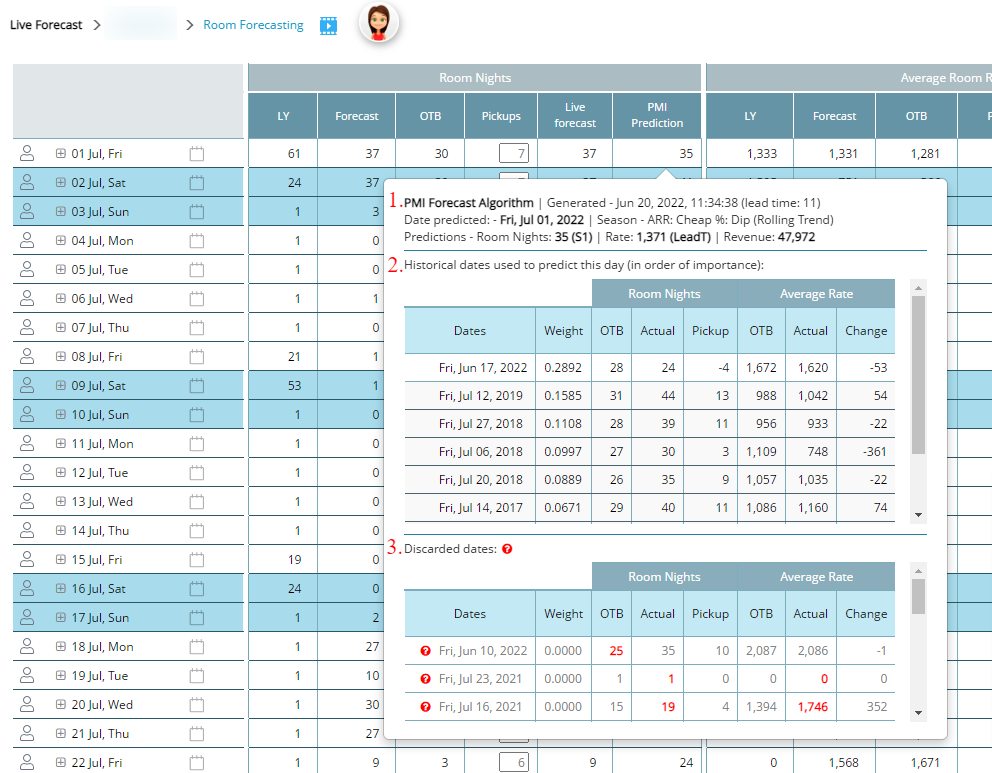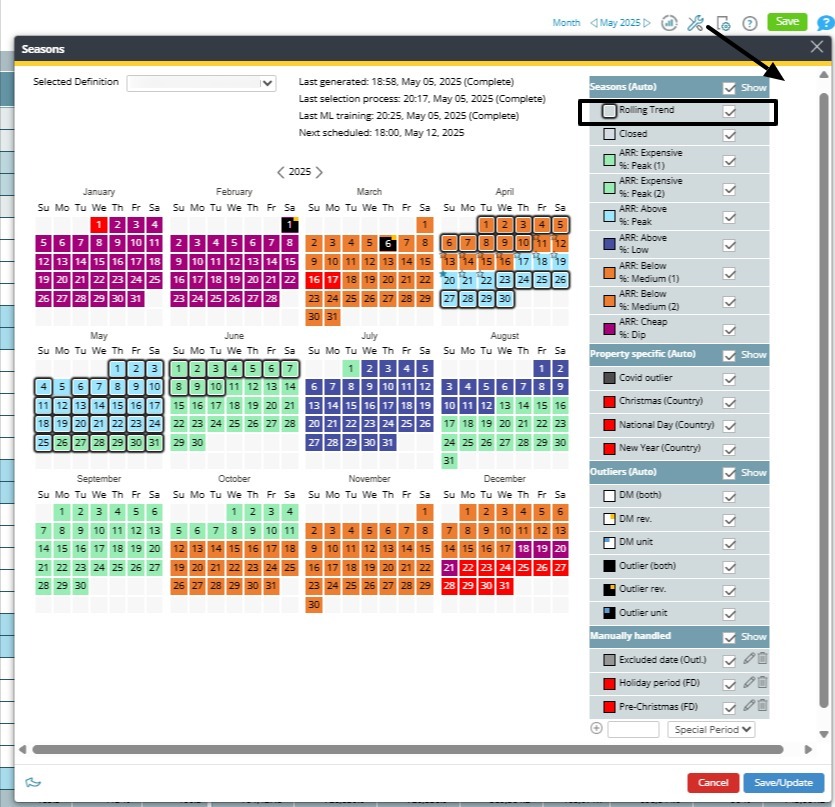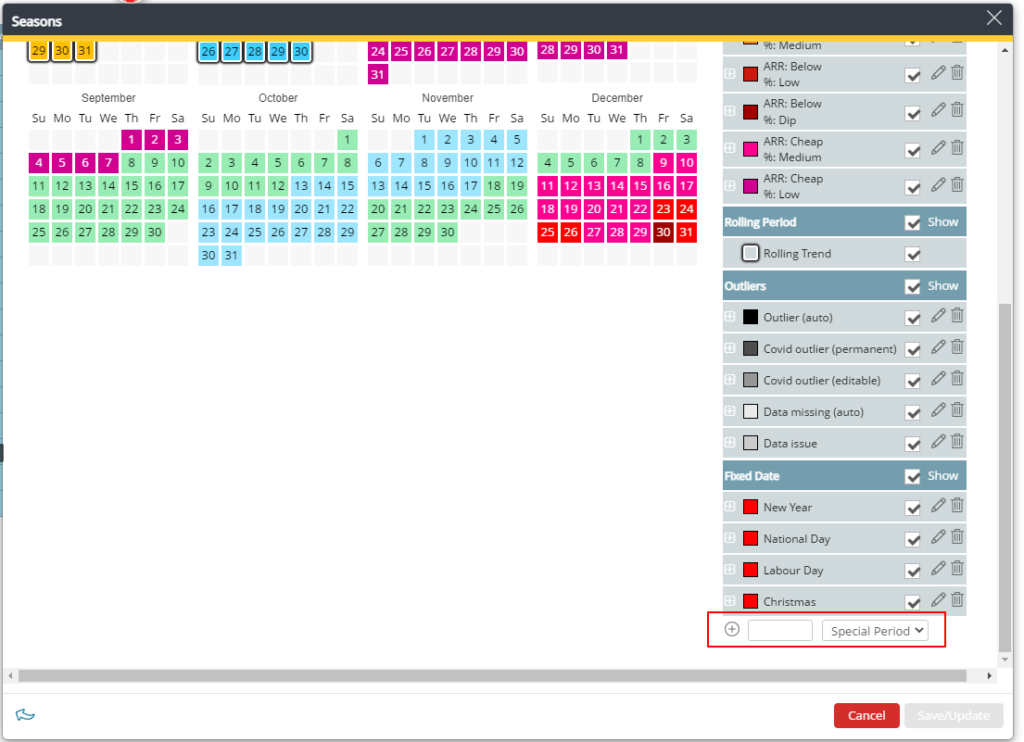PMI prediction explained
What is PMI prediction?
PMI uses a combination of machine learning (ML) and statistical models to automate forecasting of revenue and units (covers, room nights, guest nights etc.). It uses historical data to identify trends (seasons) and adapts to specific properties over time, based on their activity.
How is PMI prediction calculated?
You can view the PMI prediction values in the Live forecast module. To learn more about a specific date’s prediction, click on the PMI prediction cell.
- In the top section you see the prediction details.
- Lead time: How far out is this day? E.g. tomorrows forecast has a lead time of 1.
- Seasons: The date comparison set used to forecast. See ‘Seasons’ section below.
- The text in brackets (S1, LeadT, DoW) is the forecasting models being used. See the ‘Forecasting models’ section below.
- The first table shows relevant historical dates.
- The final section is ‘discarded dates’ – dates that were in the correct season on the same week day but were disregarded in the forecasting algorithm as outliers. Hover over the red question mark to see the reason. See ‘Outliers’ section below.
Forecasting models
Data available to the forecasting models
-
- Lead time: Number of days from the time the forecast is generated to the target date.
- Day of the week: The weekday on which the target date* falls.
- Season: The period of the year when the target date occurs.
- Current booking situation (OTB):
- On the target date itself
- The day before the target date
- The day after the target date
- Tentative OTB on the target date
- Historical increase/decrease of ARR from the time of reservation to the actual stay
- History (excluding outliers):
- Default is 3 years
- Never more than 5 years
- The historical dates available for a specific department can be seen in the season calendar
- Combinations of all the above
*Note: The target date is the date being forecasted.
Types of forecasting models
There are four different forecasting models (1 statistical, 3 machine learning), and each model generates a new forecast every day for the next 16 months. The model with the best accuracy for the forecasted weekday, at the current lead time, and for the specific property, will be used in PMI prediction. This selection process is done separately for room nights and ARR.
1. Statistical model
- S1: Uses historical data from the season and weekday to forecast the future. It reacts instantly on any change that is done affecting the target date. It can take time to react to new trends or situations as it only uses historical data.
2. Machine learning: The main benefit for ML models is that they learn each property separately and will adapt the features according to the specific property. Over time, it will, therefore, improve the forecasting accuracy.
- LeadT (Lead time): Has one sub-model for each lead time. This means the features used and the importance of each differs depending on what lead time is being forecasted. Note – Weekday is used as a feature, so the day of the week still plays a role in this forecast.
- DoW (Day of the Week): Has one sub-model per weekday. Uses the day of the week to determine the importance of the features that create the forecast. Note – Lead time is used as a feature, so the lead time still plays a role in the forecast.
- Comb (Combination): Uses an average of LeadT and DoW.
- Szn (Season): Has one sub-model per season. Places different weight on all features used, (including weekday and lead time) depending on which season is being forecasted.
3. History model
When a property doesn’t have enough historical OTB data imported to calculate an expected pickup for the target date, the History (HIS) model will be used, provided historical data has been imported.
The HIS model ignores current OTB as it lacks information on how it “behaves.” Instead, it calculates the median of all source dates* (excluding outliers). A trend, calculated by ML, is then applied to determine whether more or fewer room nights than historical data suggests can be expected, along with any expected increase or decrease in ARR. HIS can also be used even if sufficient OTB data exists, if it is determined to be the preferred model (see below).
*Note: Source dates are historical dates within the same season and on the same day of the
week as the target date.
4. Combination models: As the statistical and the ML models use different approaches to forecast, it is sometimes beneficial to combine these. If a combination is used, they are labeled with the model names, but with slightly shorter abbreviations:
- LeadT becomes LT
- DoW becomes DW
- Szn becomes SZ
- HIS becomes H
If, for example, S1 and LeadT are used, it will be labelled S1/LT. Sometimes the highest level of accuracy is achieved if an average of all the models is used. This combination would then be labelled ALL.
5. Preferred model
All forecasts generated by the models and their combinations are saved daily. Once the target date has passed, the accuracy of each model is calculated for all lead times leading up to the actual result.
For each lead time on each day of the week, the model with the best historical accuracy is selected as the preferred model and will be used by PMI Prediction.
Seasons
What is a season?
Seasons are groups of historical dates with similar behaviors in revenue and activity in the hotel. PMI Prediction uses seasons to identify dates that can be used to forecast the future. The more similar the dates are, the more likely it is that they “behave” in a comparable manner.
Seasons are generated automatically based on the data in PMI. These cannot be edited.
To view the seasons, go to the Live forecast > Tools > Seasons.
The items with a grey frame around the date in the calendar are the rolling trend seasons (RTS). These are dates that create a bridge between seasons to give the algorithm more dates to work with, and make more recent history more important than previous years.
What is an outlier?
An outlier is something that is abnormal for the specific weekday and season. For example, If a property usually closes during Christmas, it is normal that these dates have 0 revenue. If one day then has sales, that day will become an outlier as 0 is considered as normal for this time of year.
A date set as an outlier will be disregarded when it comes to forecasting.
Most outliers are detected automatically.
Subject to user rights, you can also add manual outliers. To do this, go to Live forecast >Tools > Seasons, and add a new label with relevant name. In the dropdown select ‘Outliers’, then click Save.
Outliers should only be used when there are significant changes in prices, offerings, or unusual events that are unlikely to happen again. Manual outliers should rarely be used for just a day or two, but instead when it is occurring on multiple days.
Remember that the auto detection of outliers will cover most of the dates that should be outliers, so the manual outliers is only a complement when the exception has occurred on so many days that the standard auto detection have considered them to be normal.
When is PMI Prediction updated?
Note: This update cycle applies only to PMI Prediction and Live Forecast. Portfolio and other views use different schedules
PMI Prediction is updated on scheduled intervals:
- Lead times 0-10 weeks: Daily, after a new OTB file and the results for yesterday are imported.
- Lead times 11 weeks – 6 months: Once per week.
- Lead times 6 months – 16 months: Every two weeks.
When PMI Prediction is updated, the Live forecast for all days that are on automation will be refreshed.
By hovering over the PMI Prediction value, a tool tip will reveal when it was last updated. This information is also displayed in the PMI Prediction popup.
If there has been more, or less, bookings since the last update of PMI Prediction, you can trigger an update manually by using the ‘Calculate Live forecast’ function.
After accepting the new values, it might take a few minutes for all calculations to be completed, depending on the server activity. When the Live forecast is the same as PMI Prediction for days that are on automation, then the calculations are done, and you have a forecast based on the current OTB.
Clarifying Data Update Schedules Across PMI
While this article describes how and when PMI Prediction is updated, please note that other views in PMI follow different update schedules.
For example:
- Portfolio Perspective. Reflects submitted/locked forecasts and actuals
→ Updates hourly for last, current, and next month
→ Updates daily at 02:00 for last year, current year, and next year
→ Does not follow the prediction engine’s schedule - Live Forecast. Is refreshed by PMI Prediction based on the schedules above (daily, weekly, biweekly)
→ Can also be triggered manually with the Calculate Live Forecast function
This distinction helps avoid confusion when reviewing different parts of PMI. For most forecasting questions, refer to Live Forecast and Prediction models. For aggregated or locked views (like Portfolio), refer to those modules’ specific update logic.
Troubleshooting tips
This section provides additional troubleshooting advice for readers experiencing specific issues. While it’s packed with useful insights, you may skip it if you’re not facing any related problems.
Navigating PMI Prediction Algorithm Accuracy
Having trouble with the PMI prediction algorithm? Follow these streamlined steps to identify and fix data-related issues:
- Verify Import Status: Begin by checking PMI's import status page to ensure data is being correctly updated. Any import problems will be flagged here.
- Review Data Integrity: Use the drill-down feature to review imported data and verify its accuracy against your expectations.
- Identify Outliers: Look for any anomalies in your data. Outliers can significantly impact automated forecasts, potentially skewing predictions.
- Engage PMI Support: If after these checks the predictions still seem inaccurate, reach out to PMI support for deeper insights and potential adjustments for better accuracy.
The PMI algorithm is designed to refine its forecasts continually. Variations are expected, particularly with new booking patterns or changes in cancellation rates. However, persistent discrepancies need attention to ensure reliable predictions.
Excluding segments from driver-based calculations
It is not possible to stop Machine Learning (ML) from including an existing segment in the driver-based calculation. If the ML Live Forecast doesn't align with your expectations, you have the option to manually override it or construct a custom driver to make necessary adjustments.
Ensuring Up-to-Date Data in PMI Predictions
Understanding when and how PMI prediction data refreshes is key to maintaining accuracy and trust in the system. Here's a brief guide:
- Data Refresh Cycle: PMI predictions are typically updated automatically at regular intervals. Daily refreshes handle short-term forecasts (0-10 weeks), weekly updates are for mid-range forecasts (11 weeks to 6 months), and biweekly updates manage long-term forecasts (6 months to 16 months).
- Discrepancy Concerns: If you notice any discrepancies in the data, consider the last automatic refresh time. Data discrepancies right after an automatic update could point to potential import issues or the need for additional data review.
- Manual Refreshes: In special cases where immediate data correction is needed, d2o support has the capability to trigger a manual refresh. This is particularly useful if significant data changes occur outside the regular update schedule, or if there are urgent corrections to be made.
- Contacting Support: Should you need a manual data refresh or if you have concerns about the data integrity after the scheduled refreshes, reach out to d2o support. Provide them with the specifics of the issue, and they can guide you through the manual refresh process if necessary.
- Monitoring Import data
- PMI Prediction explanation
Difference Between Live Forecast and PMI Prediction
If there is a recalculation of the PMI Prediction due to season generation, new file import, or manual calculation, it takes time for the ML algorithms to fully update. The Live forecast values will only update once all dates in the viewed period are completely updated. Thus, there might be a delay, and the Live forecast might not immediately match the PMI Prediction.
Activating PMI Automation for Room Forecasts
If your room forecasts are still in manual mode and you want to activate PMI automation, you can use the “Calculate Live Forecast” tool in the Live Forecast view without needing to contact support. Follow these steps:
- Access Live Forecast View: Navigate to the Live Forecast view in your PMI software.
- Open Tools: Click on the “Tools” menu to open the Live Forecast tools.
- Calculate Live Forecast: Select the “Calculate Live Forecast” option.
- Set Source to PMI Prediction: Ensure that the source is set to “PMI Prediction” rather than “DP forecast import.”
- Execute Calculation: Click on “Calculate” to automate the room forecast based on PMI predictions.
This process will switch your room forecast from manual to automatic mode, utilizing the accurate PMI predictions for better forecasting.