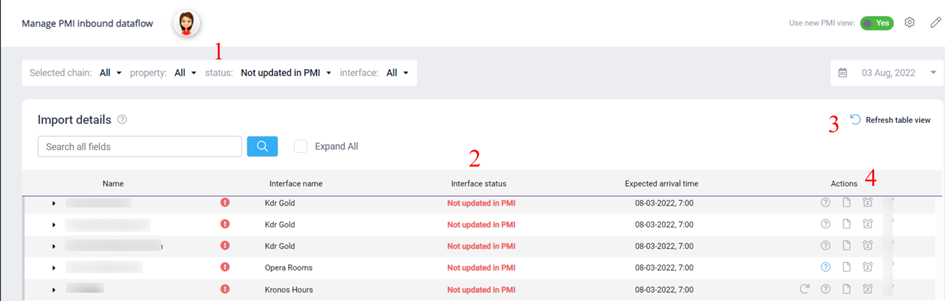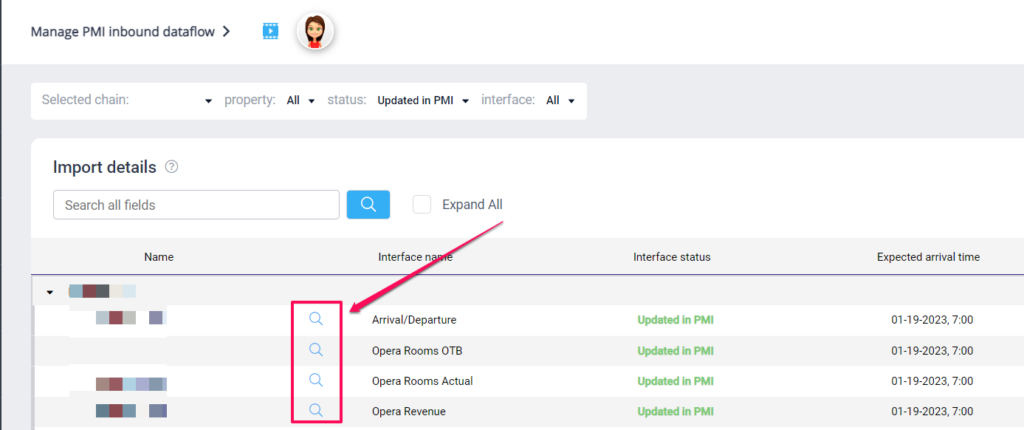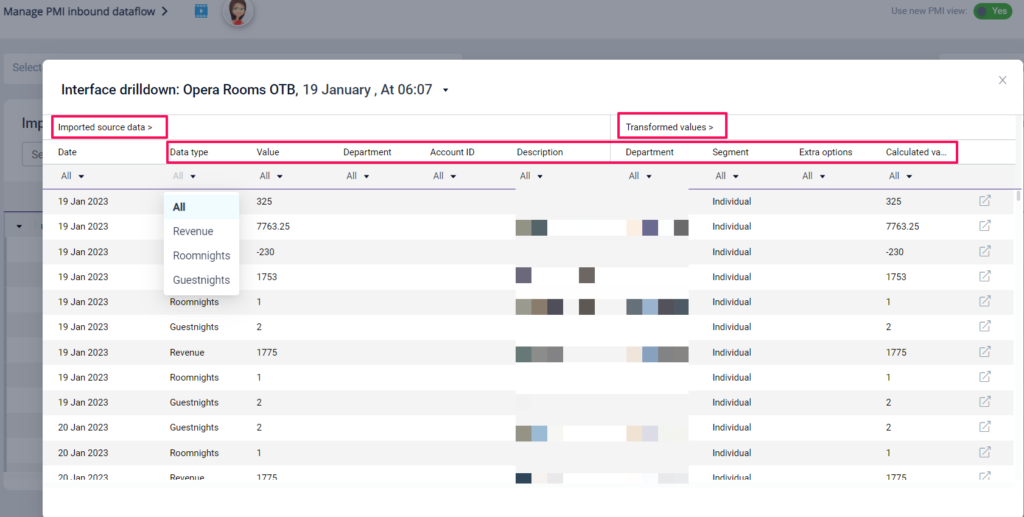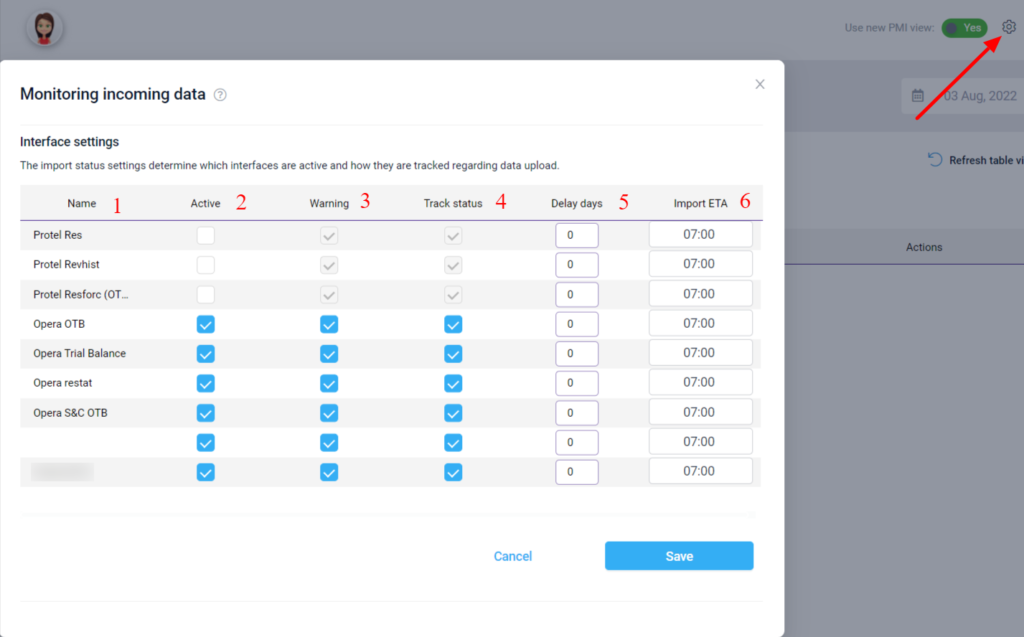How to monitor incoming data in Import status
About
Import Status is used to get an overview of your properties´ daily imports from your source systems (PMS, POS, Timekeeping etc). The main features of this module include:
- Detecting data that has not been updated in PMI e.g data missing for the property and various options for handling it depending on what sort of data it is.
- Viewing imported data to PMI. As a user, you can no use our drill-down feature to view what was imported to PMI, and see what accounts are connected to the figure. This way you can check what we received and what the output in PMI was.
- An overview of active interfaces PMI uses to import data to your property.
Intended Users
All users with Administrator, or Controller rights have access to this module.
Instructions
- Breadcrumb menu – Chain is by default the chain you have access to and can not be changed.
- Property will display the properties you have access to, that have the status you have selected in the menu, in this case “not updated in PMI”. Properties with missing data will show if you have access to more than one.
- Refresh Table – You can click this to refresh the table and get the latest update. If you know an interface has been updated refresh the table and the line should disappear, It will now be under the option “Updated in PMI”.
- Actions – Depending on how we collect the data for the interface showing you will have different options. See the actions listed below.
4.1 Rotating arrow – Important: The interface will change its status to “In progress” found in the menu selector. Most data will be collected in between 3-15min, but note that some interfaces can take up to one hour in some cases. OTB is usually the longest import.
Re-trigger the API to collect data. This option is only available if your interface is connected to an API. Clicking this will start the process of collecting the latest data from the API. Note this usually takes up to fifteen minutes before data is collected to PMI, sometimes longer, depending on the provider. If data is still not updated in PMI, contact the provider and explain that data is missing.
4.2 Question mark – Click this to get info on who to contact if data is missing, and steps to upload the data. Question mark will have a blue color if it contains text. If the question mark is empty, please contact support@d2o.com and let them know.
4.3 Snooze button – Clicking this will set the interface to Ignored. Ignored means that you do not need to update PMI with this information today and you do not wish to have it populate the table. Use only if you are sure you are not expecting this data today.
Different statuses
- All – Will list all interfaces and show the status they have in the table
- In Progress – Will show data that has been retriggered by the user and data that is expected to arrive later due to ETA settings.
- Ignored – An ignored interface that the user has deemed as data they do not expect to receive today.
- Not updated – Data that is missing in PMI.
This view lists your interfaces and displays the status. If the file is imported you will find them in the status “updated in PMI” If the file is not imported, it will be listed in the “Not updated in PMI” table.
If you are aware of how to export source files then you should perform a new export of the missing files. If not, read the info in the question mark and follow the steps.
The missing files are also listed on the PMI Desktop.
Viewing imported files
- Choose Updated in PMI under status
Magnifier glass feature (import drill-down)
Imported source data = what we received. Transformed values = What you see in PMI.
Click the magnifier glass on any interface that has been imported and you will get an overview of what PMI has received and what was imported to PMI. This is a great way to validate the figures in PMI (transformed values) against what you expect to see. The drill-down will also highlight any account that is unmapped or has been ignored. Reasons for data not showing in PMI can be:
- New accounts that are not mapped to a specific department in PMI.
- Ignored accounts are accounts that are ignored in the mapping module, meaning the figures will be blocked.
- Another reason could be that the expected figures are not included in the import and a new import is needed.
Tools
Under the Tools Menu, you may enable or disable the different interfaces connected with your property. You must have a property selected in the menu for this setting to appear as this is property specific
- Name of the data receiving interface.
- Is this interface active? e.g should you receive data from this interface to PMI. Deactivating will stop data import through this interface. Only deactive this if you are sure it should not be in use.
- Warning refers to the red message seen on you landing page (home page) Do you wish to see this when data is missing?
- Track status enable the data to be shown in the updated or not updated interface table.
- Delay days – How often do we expect the import to contain data?
- ETA – At what time should this data be updated. If the data is not updated before the ETA it will show as not updated in PMI until data is received.
Watch the video tutorial here:
Troubleshooting tips
This section provides additional troubleshooting advice for readers experiencing specific issues. While it’s packed with useful insights, you may skip it if you’re not facing any related problems.
Troubleshoot data in the Import Status view
Accessing the Import Status View:
- Navigate to the main menu and select Import Status.
- Choose your desired chain, property, status, and interface filters.
- The view will display detailed import information for the selected property.
Troubleshooting Missing or Delayed Data:
If Interface Status is “In progress”: This indicates that data is actively being imported and is currently in the ingestion queue. It will soon “arrive” and be visible within PMI.
If data appears to be missing:
- Use the search (magnifying glass) to drill down into the details.
- Compare the data received with what’s displayed in PMI to ensure alignment.
- Check for potential issues like unmapped accounts or ignored figures that may prevent data from appearing.
- If discrepancies persist, consider performing a new import to refresh the data.
Resolving Data Discrepancies Between PMI and Your Source System
The data in PMI are extracted not only from an export file we receive but also through various active APIs that provide real-time data from the source system interface. If you find any discrepancies, you can cross-check the figures using the Import status module in PMI. The module lets you track down imported data at a granular level, which can considerably simplify the process of validating the figures.
If discrepancies or missing data between PMI and the source system persist, the first step should be to inspect the PMI settings and mappings. You can also open a support ticket at your chain's service desk or the source system provider. When doing so, include all relevant information and specify that the issue is related to data discrepancies between the source system interface and PMI.