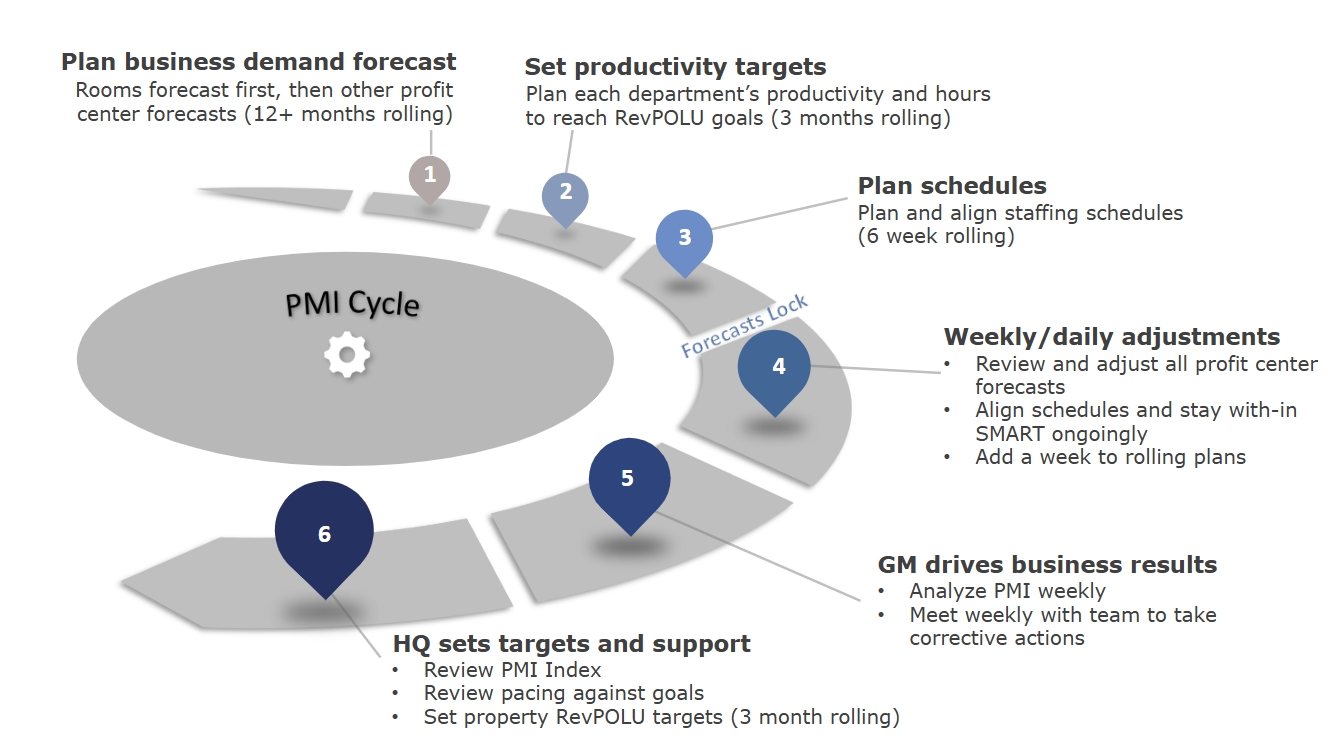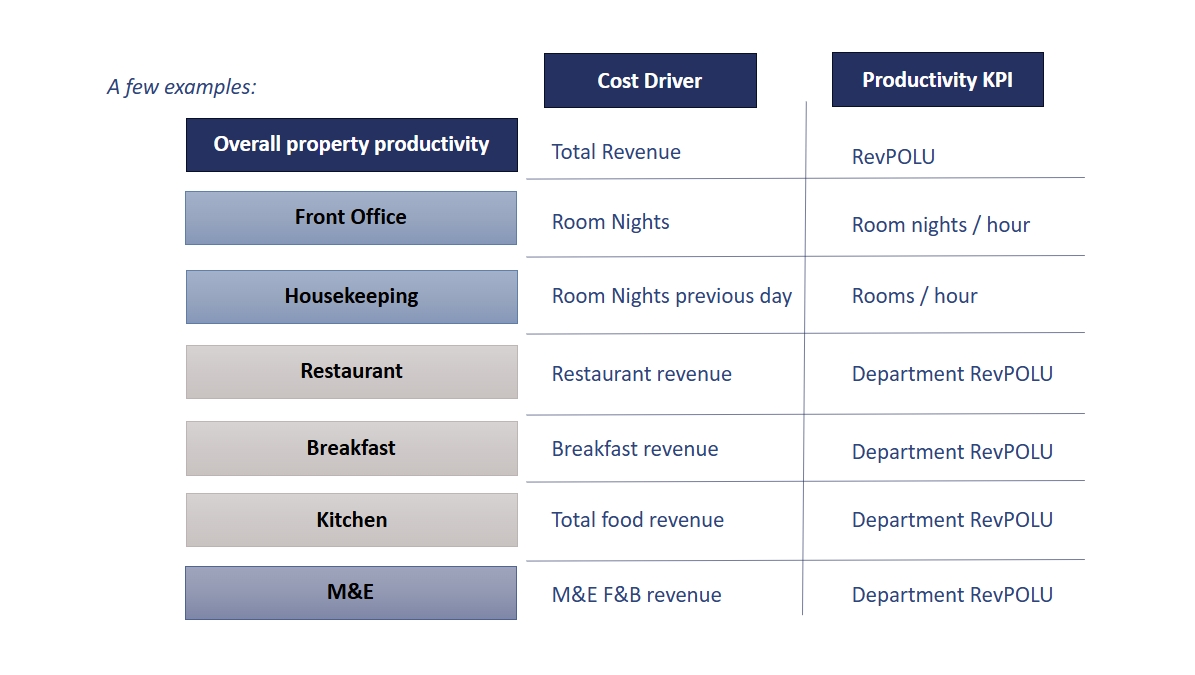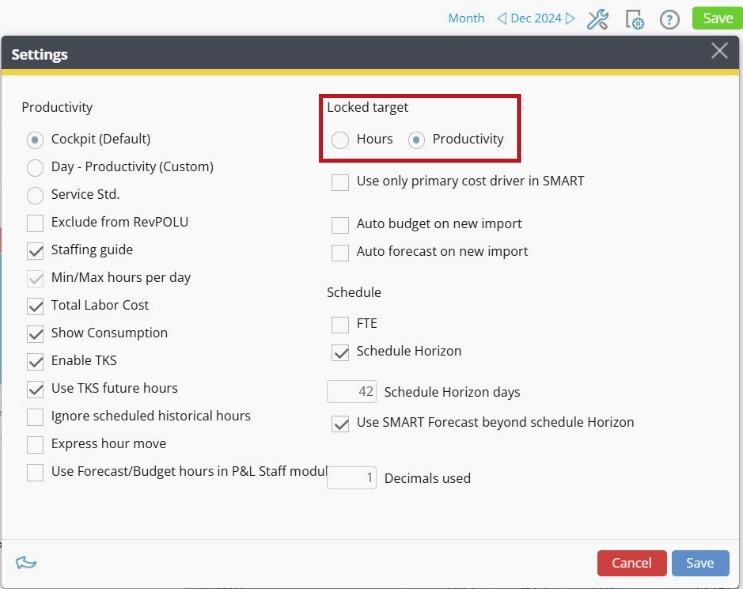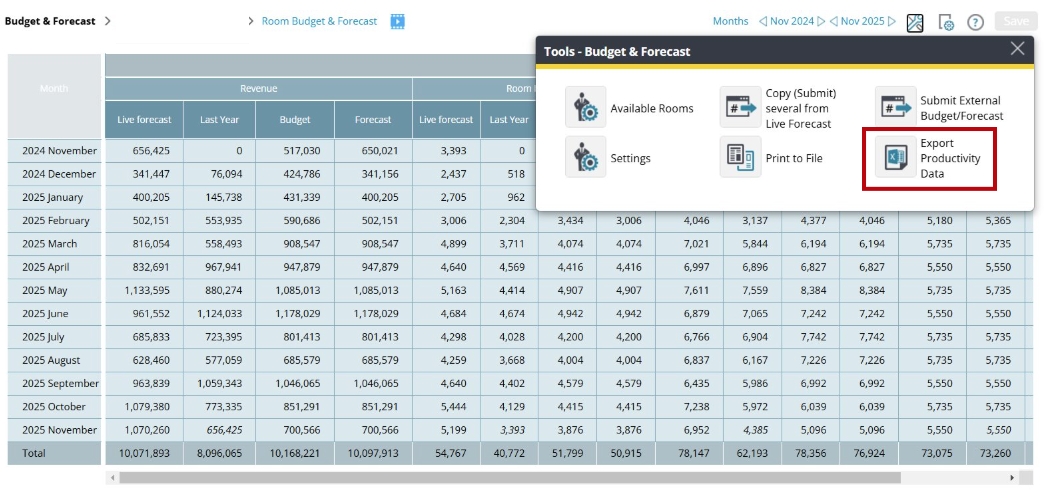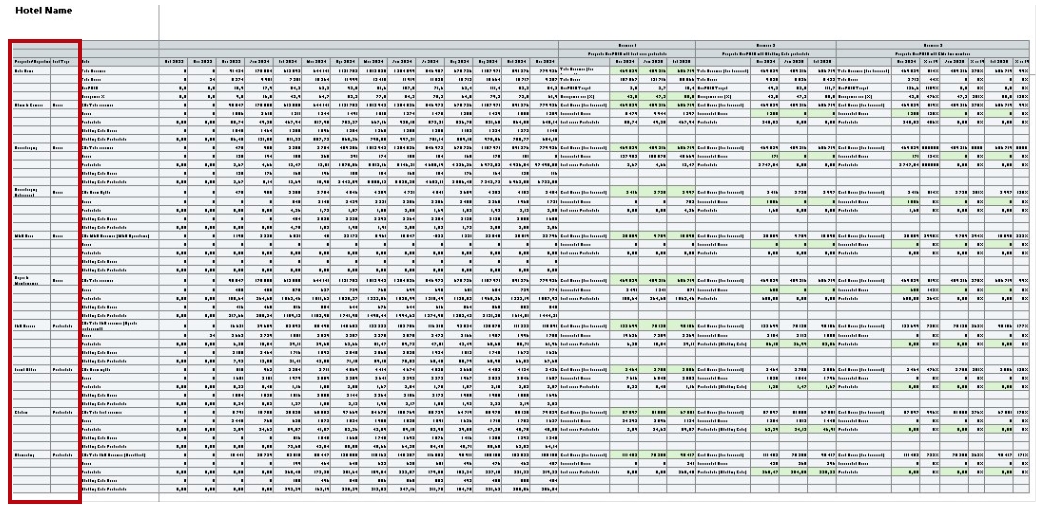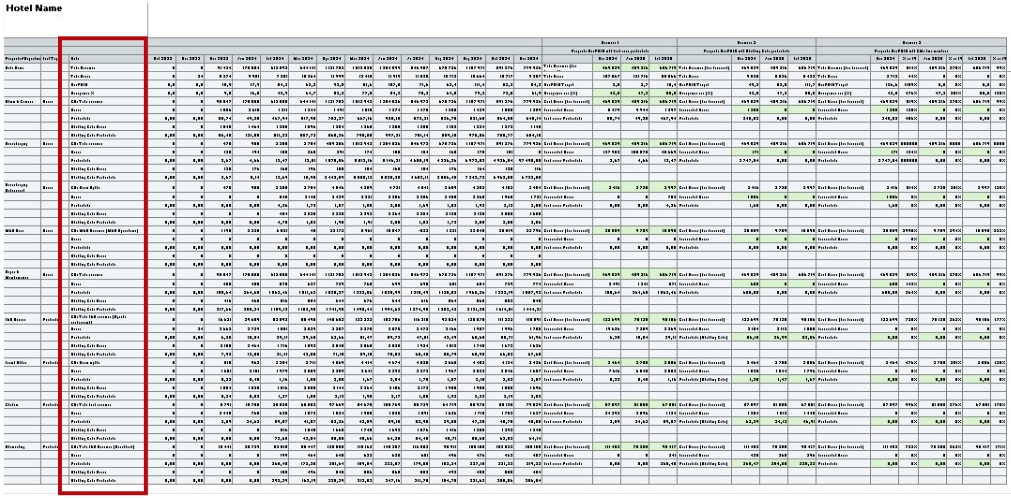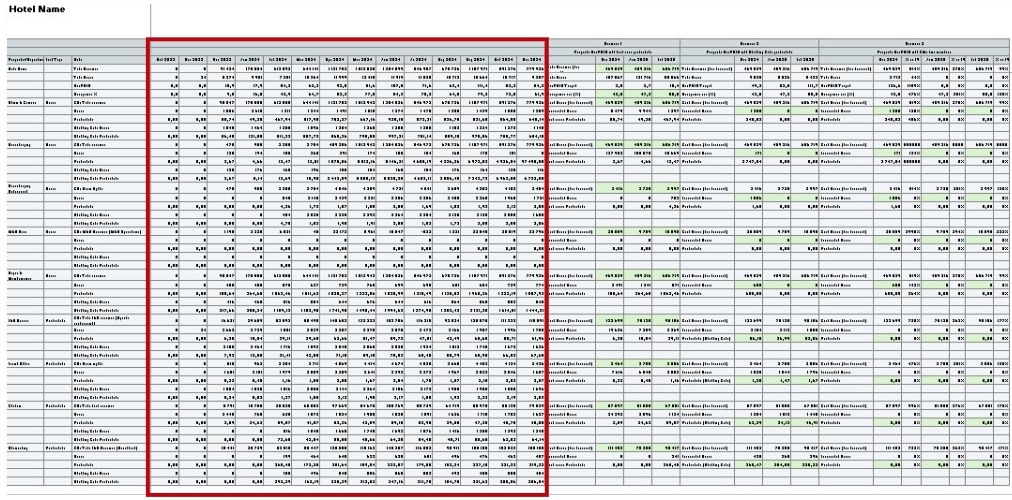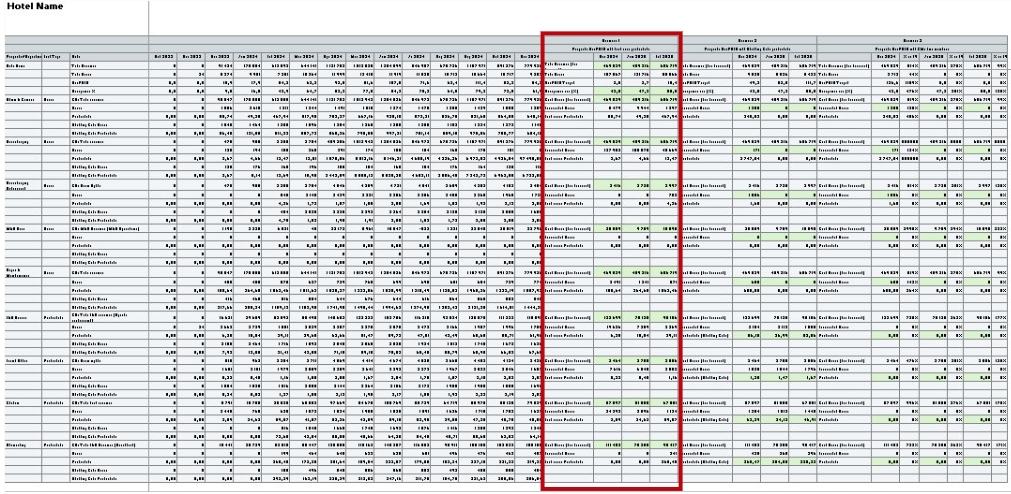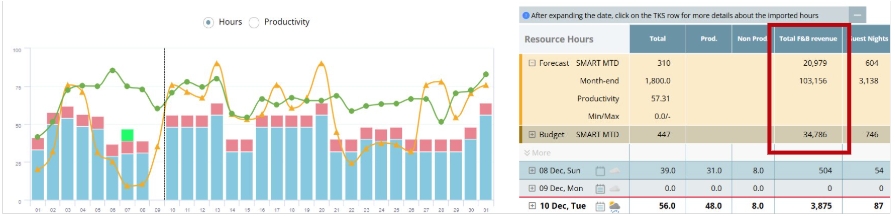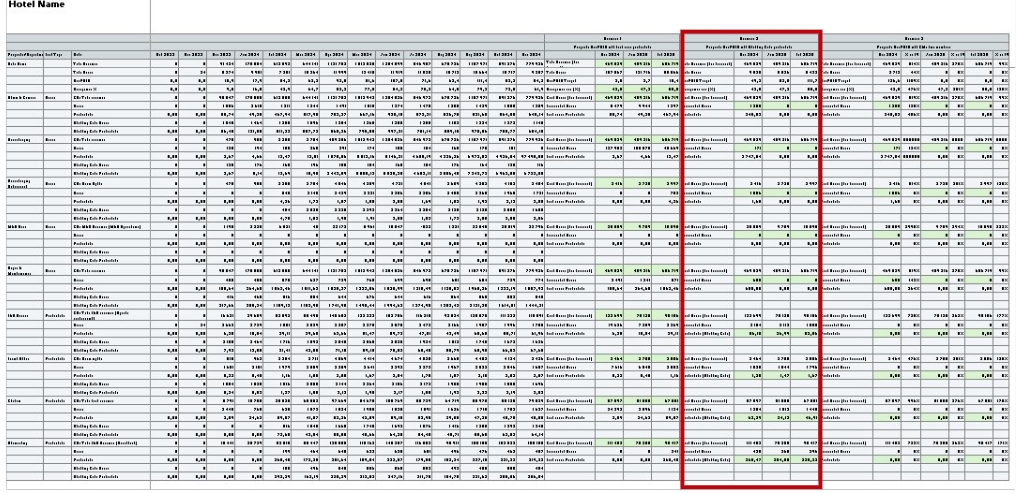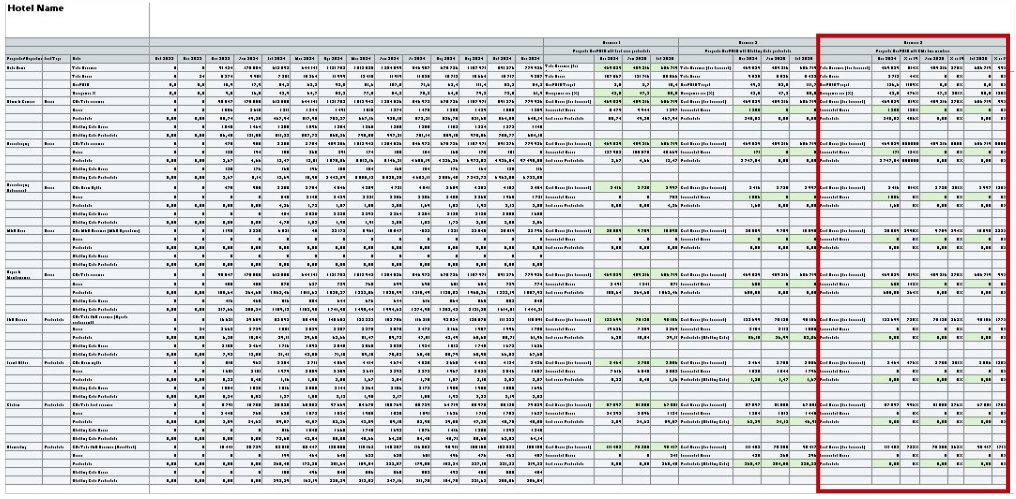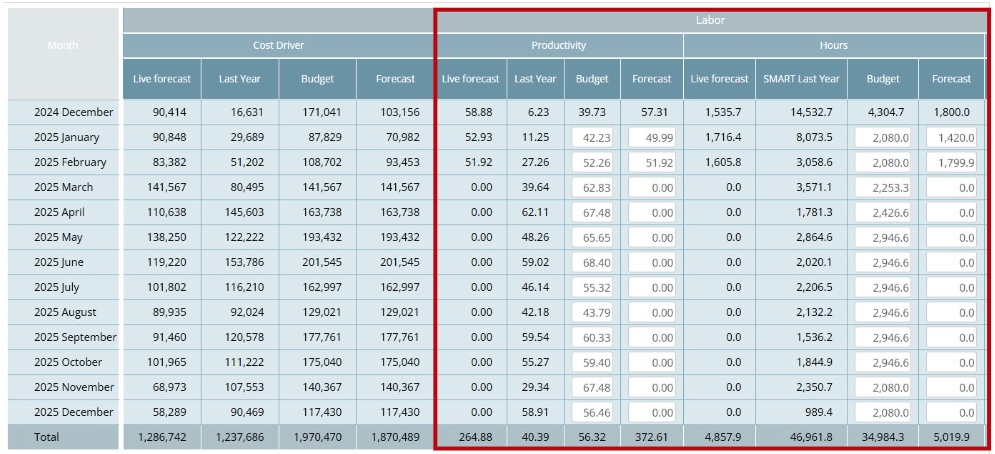Setting productivity targets in PMI
The planning cycle in PMI (Productivity Management Intelligence) normally starts towards the end of each month and follows a series of structured steps. Setting productivity targets is the second step in this monthly cycle and is the responsibility of the general manager in collaboration with their team.
Image description: PMI planning cycle
This guide explains how to set realistic, data-driven productivity targets using the Budget & forecast module and productivity Sheet.
What are productivity targets?
Productivity measures how efficiently your hotel uses resources to achieve desired outcomes. It is calculated by dividing a department’s output (e.g., rooms, revenue or covers) by the hours worked.
Example:
If 100 rooms are cleaned in 50 hours, the productivity is 2 rooms per hour.
-
- In this case, the 100 rooms represent the cost driver for the housekeeping department, as this determines the required labor.
- Cleaning 2 rooms per hour becomes the productivity KPI (Key Performance Indicator) for the department and it is for these KPIs that this document helps you set goals.
- For the entire property or revenue-driven departments, the productivity KPI is often RevPOLU (Revenue Per Operational Labor Unit). This measures the revenue generated for each hour of labor.
Here are a few more examples of cost drivers and productivity KPIs across your hotel departments:
Image description: Examples of cost drivers and productivity KPIs in various hotel departments
Setting good, data-driven targets or goals for productivity KPIs is one of the primary keys to improving GOP.
Understanding the types of departments in PMI
In PMI, the department cockpits will be locked on either hours or productivity (a setting done during the set-up stage of PMI).
Image description: Cockpit settings locked on hours or productivity
Departments locked on hours:
Fixed-hour departments, such as administration, sales, or maintenance, operate on predetermined schedules. These hours do not fluctuate with business demand, and the GM simply enters the planned hours monthly.
Departments locked on productivity:
For departments where staffing fluctuates with business demand, productivity targets are key. These departments have significant potential to improve RevPOLU and GOP by minimizing excessive use of hours.
Key considerations:
- Low productivity targets lead to excess hours and reduced profitability.
- Overly ambitious targets can stress teams by allowing too few hours and this can compromise service quality.
Before you begin
Ensure the following prerequisites are completed before setting productivity targets:
- Finalize the Live forecast: All revenue managers/ profit center owners should complete and submit forecasts for all profit centers for the period you are setting targets for.
- Access the productivity sheet: Navigate to the Budget & Forecast module and export the productivity sheet:
-
-
- Go to Tools > Export Productivity Data.
- Select the planning period (recommendation: rolling three-month plan).
- Download the file to your computer.
- Open the spreadsheet and click enable editing to start working.
-
Image description: Settings to download the productivity sheet in the Budget & Forecast module
How to use the productivity sheet
The productivity sheet includes:
-
- Department list: A list of all the departments (with labor) in your hotel, those locked on hours and those locked on productivity.
Image description: Productivity sheet with department list
-
- Business metrics per department: Cost driver, hours, productivity, staffing hours and staffing productivity.
Image description: Productivity sheet with business metrics
-
- Historical Data: Includes the last 12 months of actuals, while the current month contains Live forecast instead of actuals.
Image description: Productivity sheet with historical data
Three scenarios: Sections for reviewing, analyzing, and setting targets.
Scenario 1: Review cost drivers and last year’s hours and productivity KPIs
-
- Confirm that the cost driver for each department is correct. It should reflect the Live forecast just submitted to forecast by your revenue managers/ profit center owners for the period you are working with.
- Notice that the hours and productivity KPIs are those taken from the same month last year.
Image description: Productivity sheet with Scenario 1
If you want to check your cost drivers: the cockpits should contain the cost driver as shown below.
Note: The Live forecast and forecast numbers will correspond if your revenue manager / profit center owner has followed best practice to submit all Live forecasts to forecast monthly.
Image description: Cost driver as seen in the Cockpit.
It can also be seen in the Budget & Forecast module.
Image description: Cost Driver as seen in the Budget & Forecast module.
Scenario 2: Analyze Staffing guide suggestions
-
- This scenario displays the new cost drivers also displayed in Scenario 1.
- For fixed-hour departments: Review and confirm the forecasted hours for this month. If these are incorrect, adjust the forecast in PMI.
- For productivity departments: Examine staffing guide suggestions for productivity targets.
Image description: Productivity sheet with Scenario 2.
Scenario 3: Adjust targets collaboratively
This section is the GM’s workspace for setting final targets. Collaborate with department heads to:
1. Enter the fixed-hour departments hours
2. Use the data-driven method to review, discuss and enter productivity targets for the productivity departments:
-
-
- Scenario 1: Consider last year’s productivity KPIs (example 1.6 rooms/hour).
- Scenario 2: Consider PMI’s recommendation from staffing guide (example 2.8 rooms/hour).
- Past 12 months: Consider productivity KPIs for similar business activity levels in the past (example the team has accomplished 2.1 comfortably in the past).
- Chain benchmarks: Compare productivity KPIs for similar properties in your chain.
- Scenario 3 – stretch goals: Using these data points, agree and enter a realistic, but stretched target for each department (example start at 2.1 and work to improve this over time).
-
3. Check that your scenario 3 hours create a favourable RevPOLU in line with the target you want to achieve. If not, continue to manipulate the targets until you reach the goal.
Image description: Productivity sheet with Scenario 3.
Enter final hours and productivity targets in PMI
1. Enter data back into PMI via the Budget & Forecast module:
-
-
- Navigate to the relevant section and input values for each department.
- Save changes and validate RevPOLU totals for the property.
-
Image description: Data entry in Budget & Forecast module
Tips for success
- Ensure Live forecasts are done well: Double-check that Live forecasts have been done properly and submitted to forecast before starting the target-setting process.
- Collaborate: Engage department heads in reviewing data points and agreeing on stretched productivity goals.
- Focus on data-driven decisions: Use historical data, staffing guides, and benchmarks to inform targets. Don’t leave it to opinions and preferences.
- Review regularly: Revisit targets monthly to ensure alignment with evolving operational needs and create a rolling 3-month target cycle.
Conclusion
Setting productivity targets in PMI is a powerful way to optimize labor planning and improve profitability. With a structured, data-driven approach and collaboration across teams, your hotel can achieve sustainable efficiency and operational success.