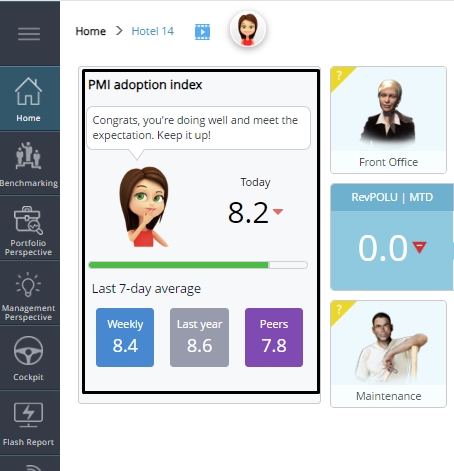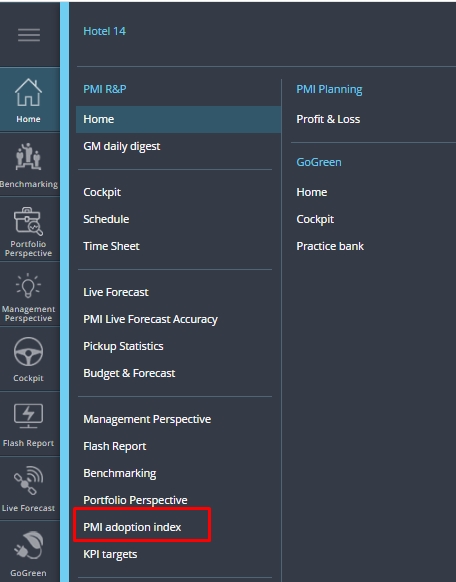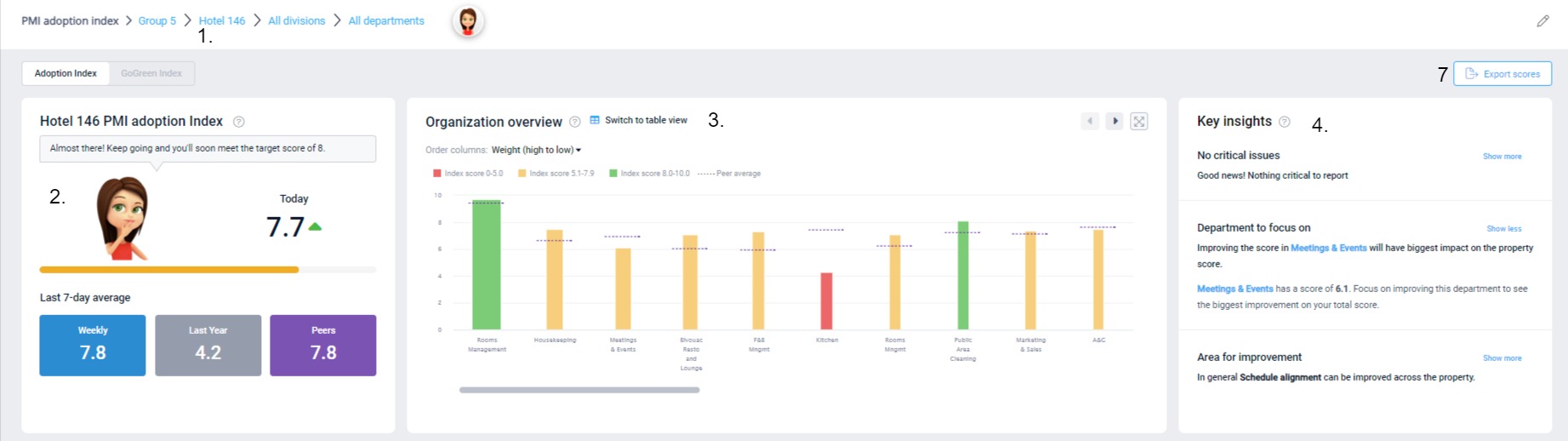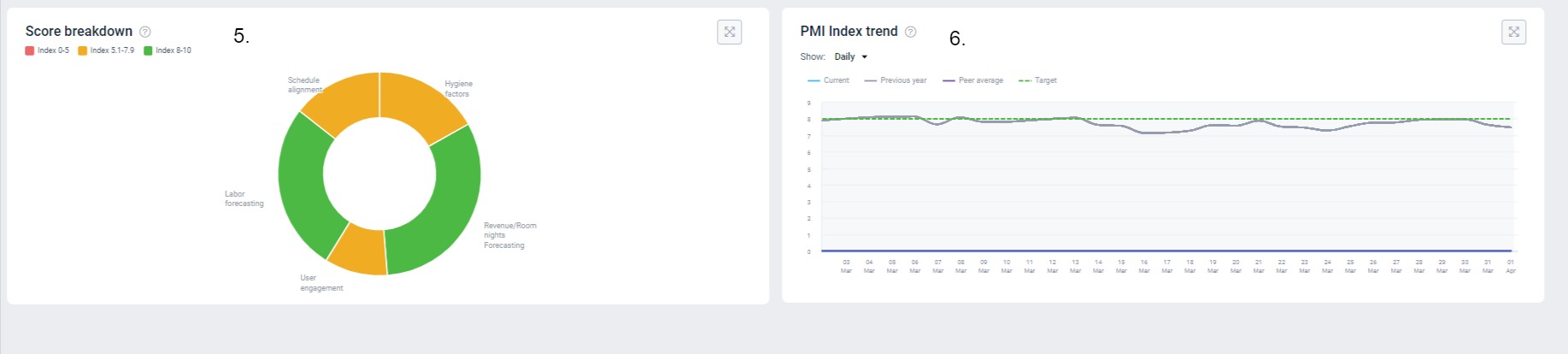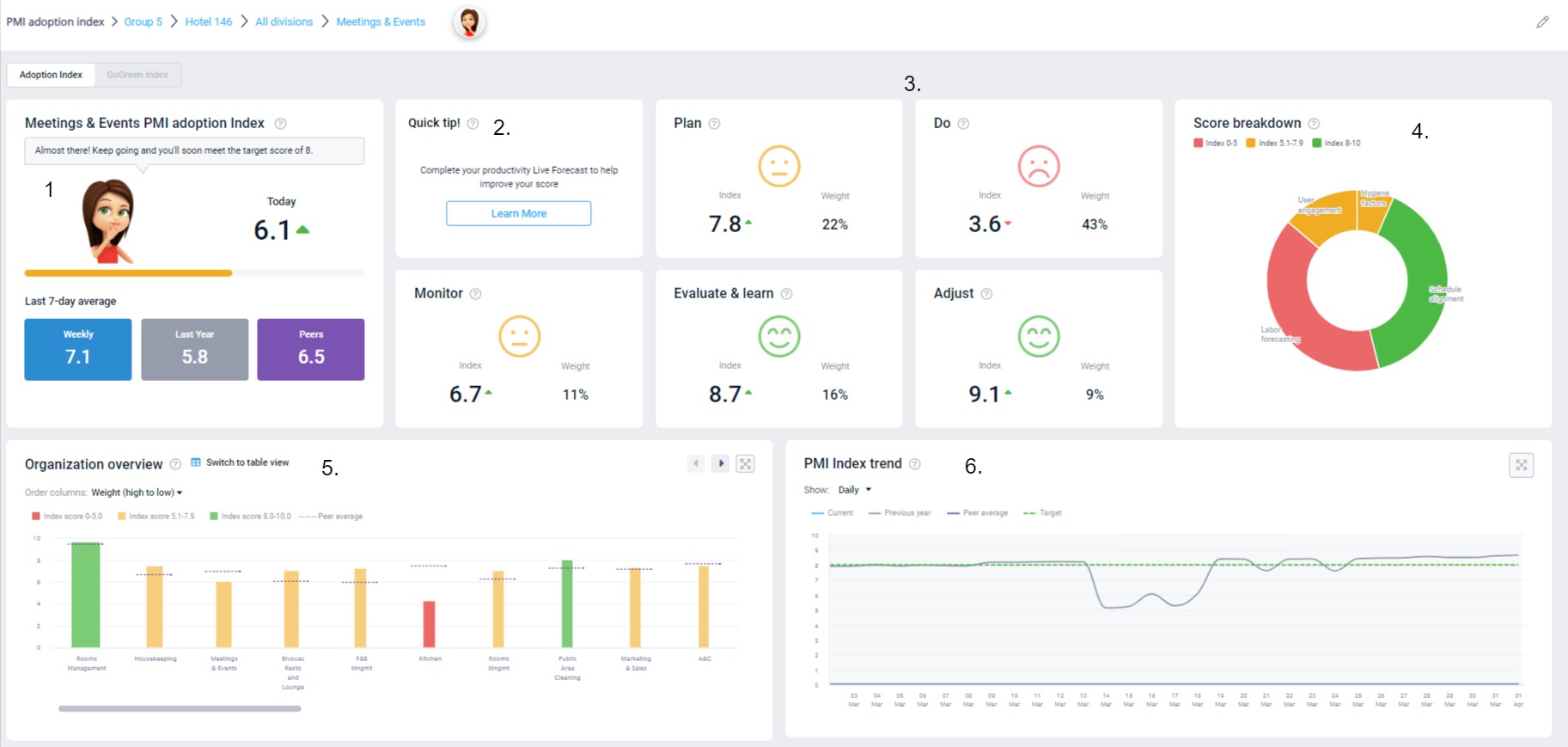PMI adoption index overview
What is the purpose of PMI adoption index?
The PMI adoption index is designed to answer the question: How effectively is my property/department using PMI to optimally manage resources to increase the likelihood of a higher GOP?
The index dashboard can be used as a learning and development tool for department heads to help improve the skills and adopt best practices around productivity and resource management.
A score of 8 out of 10 or higher indicates the property/department is following PMI best practice and can therefore reap the benefits from working with PMI.
How is the score calculated?
Image description: Department view in PMI adoption index.
It is an aggregated score based on the individual tasks that make up productivity management in PMI. Each task has a different impact (or weighting) on the total score depending on its importance.
Weighting varies based on the department’s classification:
- Cockpit only – the weight is calculated based on how many hours the department uses out of all hours used at the hotel. Examples of a labor cockpit are Front Office, Housekeeping, Public Area cleaning, Administration, Maintenance, Kitchen, and Stewarding.
- Profit Center only – the weight is calculated based on what revenue share of total revenue this profit center has. Examples of a profit center are Other.
- Combined cockpit and profit center – the weight is a mix of the two calculations above. Examples of a combined labor cockpit and profit center are Restaurant, Bar, Breakfast, and Meeting & Events.
The score is calculated at department, property, group and chain level.
Note: The index looks at the individual cockpits only and not at the parent cockpit as a whole. Each cockpit has an individual productivity rate and the score is calculated individually.
- Department index is calculated by combining the score and weight of each relevant measurement for that department.
- The property index is an accumulated score of all departments. Each department has a different weighting depending on the size of that specific department. Size is measured by revenue and hours worked in the last 7 weeks. A larger department will have a bigger impact on the total score.
- The group score is an accumulated score of all properties within the group. Each property has a different weighting depending on the revenue and hours worked in the last 7 weeks.
- The chain score is an accumulated score of all groups within the chain. Again, the groups weighting is determined by the revenue generated and hours worked.
The score is recalculated daily, shortly after midnight CET, so if you make changes in PMI be sure to check back the following day to see the effect on your score.
How to access the adoption index dashboard
Access the adoption index from the tile on the home screen, or the main menu.
Property level view
The property level view is the default view. This view is ideal for a GM or management for an overview of the property. It displays the performance of each department and highlights what areas are bringing the property score down.
Image description: Property view in PMI adoption index.
1. Navigation
-
- Use the navigation to switch to a specific department. Subject to access rights, you can also view a different property, group, or chain view.
2 . Adoption index score tile
-
- Today – the most recent calculated Index score. Hover over the score to view when this was last updated.
The direction of the arrow indicates how your score compares to the previous day. The color of the arrow indicate a score of above 8 (green) or below 8 (red). - Current – the average score from the last 7 days.
- Last year – The ‘Current’ PMI score for the same period last year.
- Peers – The average ‘Current’ PMI score for the property’s in your peer group. Hover over the value to see exactly what are considered your peers.
- Today – the most recent calculated Index score. Hover over the score to view when this was last updated.
3. Organization overview graph
-
- The graph shows all department scores in a property. The color and height of a bar indicate the index score. The width of the bar indicates the weighting, or the impact on the overall score. Click on a bar to view the department’s index dashboard.
4. Key insights
-
- Suggestions and recommendations of what to prioritise will be listed here, based on the scores of the properties. These recommendations are updated daily, along with the index scores.
Image description: Property view in PMI adoption index.
5. Score breakdown graph
-
- The donut chart breaks the score down into 5 key sections. The purpose of the graph is to highlight which areas can be improved. Click on a section to view the departments that make up that section. Click on a department to view their index dashboard page.
6. Index trend graph
-
- This graph shows the property’s adoption index score trend. Use this to look back and evaluate how your index score has been changing over time. Hover over the lines on the day or month you wish to view to see more details. You can choose Monthly or Daily view.
7. Export scores
-
- Export historical scores via the button at the top right corner of the page. Select a date range and the type of scores needed. To export division, group or chain scores, you need to view at chain level.
Department view
Image description: Department view in PMI adoption index.
This is the best view for department heads as it highlights exactly what you need to do in order to improve the department score.
1. Adoption index score tile
-
- This highlights the department score.
2. Quick tip
-
- Highlights actions that can be taken today which will have the biggest impact on the index score. Select ‘Learn more’ for an explanation of the task required and click the link to view the relevant module in PMI.
3. ARM tiles
-
- The individual tasks and skills being measured are organized according to Adaptive resource management (ARM) process framework which consists of 5 steps: Plan, Do, Monitor, Learn and Adjust.
- The smiley indicates the score:
- Red – score below 5.
- Amber (yellow) – score between 5.1 and 7.9,
- Green – score of 8 or above.
- The weight shows how the sections make up the total score. A higher weighted section will have a greater impact on the total score.
- To view the measurements included in each step, click on the relevant tile. Click ‘Show more’ for a full explanation on why this is important, how you are doing and what is needed to improve. Click the link to review the relevant page in PMI and adjust as needed.
4. Score breakdown graph
-
- Same as in property view. Click to view the measurements in each section. The goal is that all sections are green.
5. Organisational Overview graph
-
- Same as in property view.
6. Index trend graph
-
- Shows the departments index development over time.
Group view and chain view.
These views are useful for head office/regional manager/ cluster managers who are looking for a higher level overview of their properties.
Access these views via the top navigation bar. They show the same detail as department view, except break it down by properties within group/chain instead of departments.
Troubleshooting tips
This section provides additional troubleshooting advice for readers experiencing specific issues. While it’s packed with useful insights, you may skip it if you’re not facing any related problems.
Adjusting productivity targets in budget and forecast
Issue: Productivity targets are not aligning with actual performance, and adjustments are needed to improve the PMI adoption index score.
Recommendation: One idea can be to copy the Live forecast number into the Forecast to align the numbers initially. Adjustments made in the Budget and Forecast module are critical for accurate performance tracking and cannot be altered directly within the PMI adoption index view. Always ensure that updates are communicated with relevant stakeholders, especially if a controller sets these values.
- Navigate to the Budget and Forecast module in PMI.
- Compare the current productivity targets with actual performance metrics.
- If discrepancies are found, update the productivity targets to better reflect realistic goals.
- Ensure that the targets align with the monthly forecast to maintain accuracy.
- After making necessary adjustments, save the changes to ensure the new targets are reflected in the system.
- Regularly monitor the productivity metrics to ensure the targets are being met.
- Re-evaluate and adjust targets as needed to reflect any changes in operations or business needs