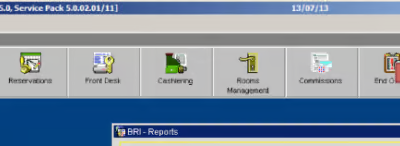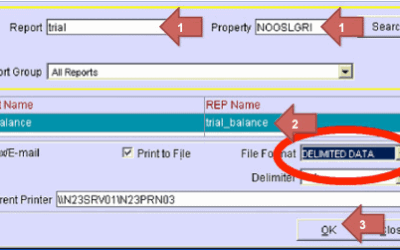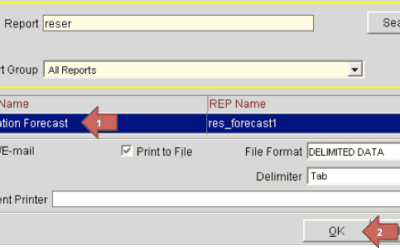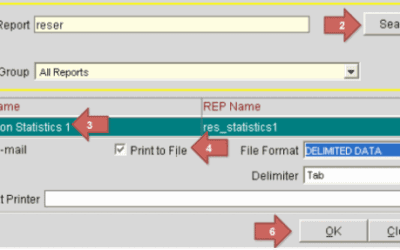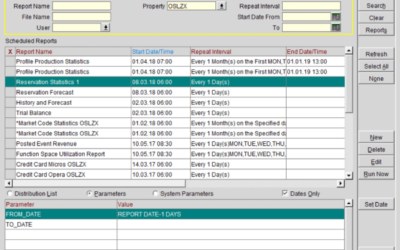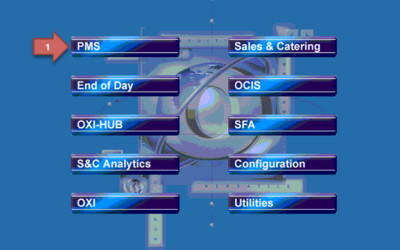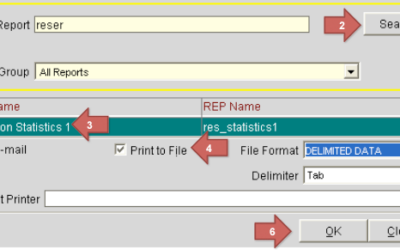This is Report 4: Reservation History & Forecast (history_forecast) guide. This article explains how to export both past and upcoming arrivals and departures data from Opera PMS. Use it to feed PMI with detailed guest flow metrics—including historical and...
opera
Report 3 (manual export): Trial Balance (trial_balance)
This is Report 3: Trial Balance (trial_balance). This guide explains how to export daily revenue and ledger data from Opera PMS — one file per historical date — so your PMI system can accurately ingest your financial history. Use this report to build out day‑by‑day...
Report 2 (manual export): Reservation Forecast, (res_forecast)
This is Report 2: Reservation Forecast (res_forecast). This guide covers how to export future projections of room nights, guest nights, and room revenue from Opera PMS. Use this report to populate forward-looking data in PMI and ensure your forecast setup is...
Report 1 (manual export): Reservation Statistics 1 (res_statistics1)
This is the Report 1: Reservation Statistics 1 (res_statistics1) guide. In this article, you’ll learn how to manually export reservation data from Opera PMS—covering metrics like room nights and guest stays. Use this report to generate up to 12 months of historical...
Manual Export PMS Opera
This is a guide to do manual report exports from PMS Opera This guide outlines how to manually export historical reports from Opera PMS to support the initial setup of PMI and ensure a complete import of historical data. Report 1: Res_statistic 1 Run this report once...
How to populate history from Opera to PMI
To enable a smooth setup of PMI and import of history from Opera, the following files need to be pulled and sent to d2o: Report 1: Res_statistic 1 – This file should be run 1 time, and should have the date range of January 1st last year through yesterday. Report 3:...
How to set up an Opera reports export
PMI requires data from Opera on a daily basis. There is a possibility to set up automatic export from Opera. The different reports we require needs to be set up in Opera Scheduler. See the instructions below on each report that needs to be set up. We have...
Manual Export – Opera Scheduler
Report Scheduler: Schedule daily automatic run of the reports For certain release and license of Opera, a scheduling feature is possible to enable automatic execution at specified time(s). Below are the navigation steps.1. In Opera, select “PMS”2. In Opera PMS, select...
PMS – Opera
The table below shows the data relationship between PMI data elements/fields (target) and corresponding source data elements/fields (source). You will find the transformation/load rules meant to explain any programmatic manipulation and calculation applied in the...
How to do a manual PMS export from Opera
Night audit from Opera to PMI These reports (exports) have to be executed AFTER the Opera night audit is successfully completed. Report 1: Reservation Statistics 1 (res_statistics1) 1. Go to Miscellaneous and choose Reports 2. Enter reservation in the Report...