About PMI Modules and Navigation
PMI is structured into modular components to help users navigate tasks efficiently. Understanding how modules, views, and pages are organized will help you find the right workspace quickly—whether you’re analyzing revenue, adjusting forecasts, or tracking sustainability goals.
PMI modules overview
PMI is built around a core module with several optional premium add-ons designed to extend functionality based on your property’s needs.
Core Module
- PMI R&P (Revenue & Productivity). The central hub for real-time tracking of revenue, labor hours, and productivity across all departments.
Premium Add-On Modules
- PMI Planning (P&L). Enables detailed financial planning and budgeting across operational areas.
- PMI Plus (requires PMI Planning). Enhances Planning with advanced scenario modeling, resource optimization, and “what-if” simulations.
- GoGreen. Delivers sustainability metrics and environmental impact tracking to support eco-conscious operations.
- CoE Analytics – R&P. Pre-built Power BI dashboards that visualize revenue and productivity KPIs with interactive drill-down capabilities.
- CoE Analytics – F&B. Focused Power BI package for Food & Beverage performance, including menu engineering, cost of goods sold, and sales mix analysis.
View
What it is: A view is the primary workspace within a module. It loads inside the PMI interface and displays the data, tools, and widgets relevant to a specific task or focus area. The name of the view appears in the page header when it’s open.
Examples: Cockpit, Schedule, Live Forecast, Flash Report, Management Perspective, etc.
Tip: Think of a view as the “room” you’re working in—each one is designed for a specific purpose and comes equipped with tools to match.
Page
What it is: A page is a specific tab, department, or sub-section within a view. It reflects the area or dataset you’re currently examining and appears in the breadcrumb trail after the view name.
Examples:
- R&P → Cockpit → Front Office
- Planning → Profit & Loss → Accounts
- GoGreen → Cockpit → Water (Doing)
Tip: Think of a page as the section of the room you’re working in—it narrows the focus within a broader workspace.


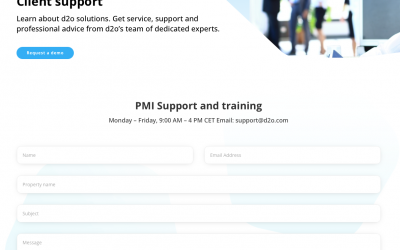

0 Comments