If you’re unsure whether certain PMI modules are enabled for your property or user role, the easiest way to check is by looking at your main menu navigation inside PMI.
What to Look For:
Modules will show as menu items in the left sidebar or in the top navigation menu when you click the main menu (hamburger icon). Here’s what each enabled module looks like:
- PMI R&P: Always visible, includes Cockpit, Schedule, Live Forecast, etc.
- PMI P&L (Planning): Appears as “Profit & Loss” under “PMI Planning.”
- GoGreen: Shows as “GoGreen” in the side menu, including “Home,” “Cockpit,” and “Task Bank.”
- PMI Plus: Found under PMI Planning with features like “PMI+ Target” and “PMI+ Finance Reports.”
- CoE Analytics – R&P: Located at the bottom of the main menu as “CoE analytics suite – R&P.”
- CoE Analytics – F&B: Listed as “CoE analytics suite – F&B.”
- Quick Menu Icons: The left-hand quick menu also displays icons for GoGreen and P&L if they are active, making them easy to spot without opening the full menu.

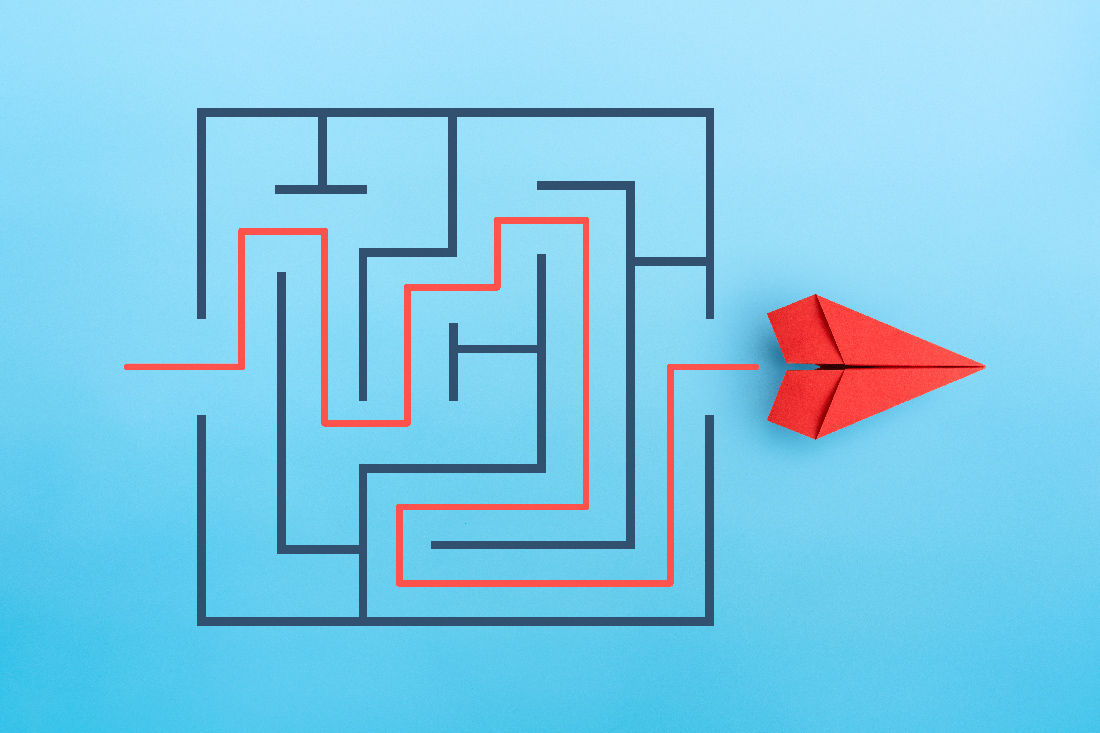
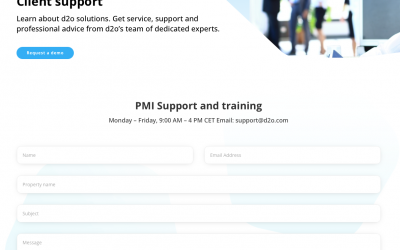

0 Comments