If the total hours in the Management Perspective (MP) don’t match the hours in the Schedule, it’s likely because one or more cockpits haven’t been saved. Here’s how to check:
Step 1: Check for red backgrounds in Management Perspective
Look for any cockpit rows with a red background in the MP table. This indicates that those departments have unsaved changes — meaning updates from the Schedule haven’t been transferred yet.
Example: If the Housekeeping row in MP is red, it means its cockpit hasn’t been saved, and Management Perspective is using old data.
Step 2: Save the affected cockpits
- Open the Cockpit for the department showing red in MP.
- Confirm that updates have been made (e.g., in the schedule).
- Click Save in the Cockpit — this will push the latest numbers to Management Perspective.
Still not matching, then make sure:
- You’re looking at the same time period in both views.
- You’ve refreshed the MP after saving the cockpit(s).
- No one else is editing the same department concurrently.


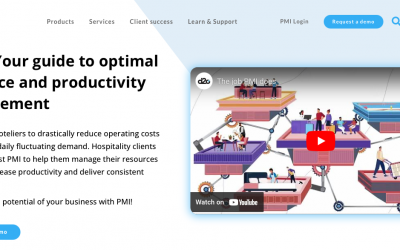

0 Comments